Shift Calendar
A shift calendar helps you identify the hours when work is actually done to refine your case times and lead times. It is used to calculate net process time.
- Turning this feature on will calculate only actual working time.
- NetProcessTime is the total time spent on a process without breaks, time off, holidays, and weekends.
- For instance, if a task is started on Friday morning and is completed on Monday end of day, then it took two whole working days to complete, but four calendar days. Net time might be useful if you are looking at internal resource usage and efficiency. Gross time, however, would be important when considering how long a customer must wait, for instance.
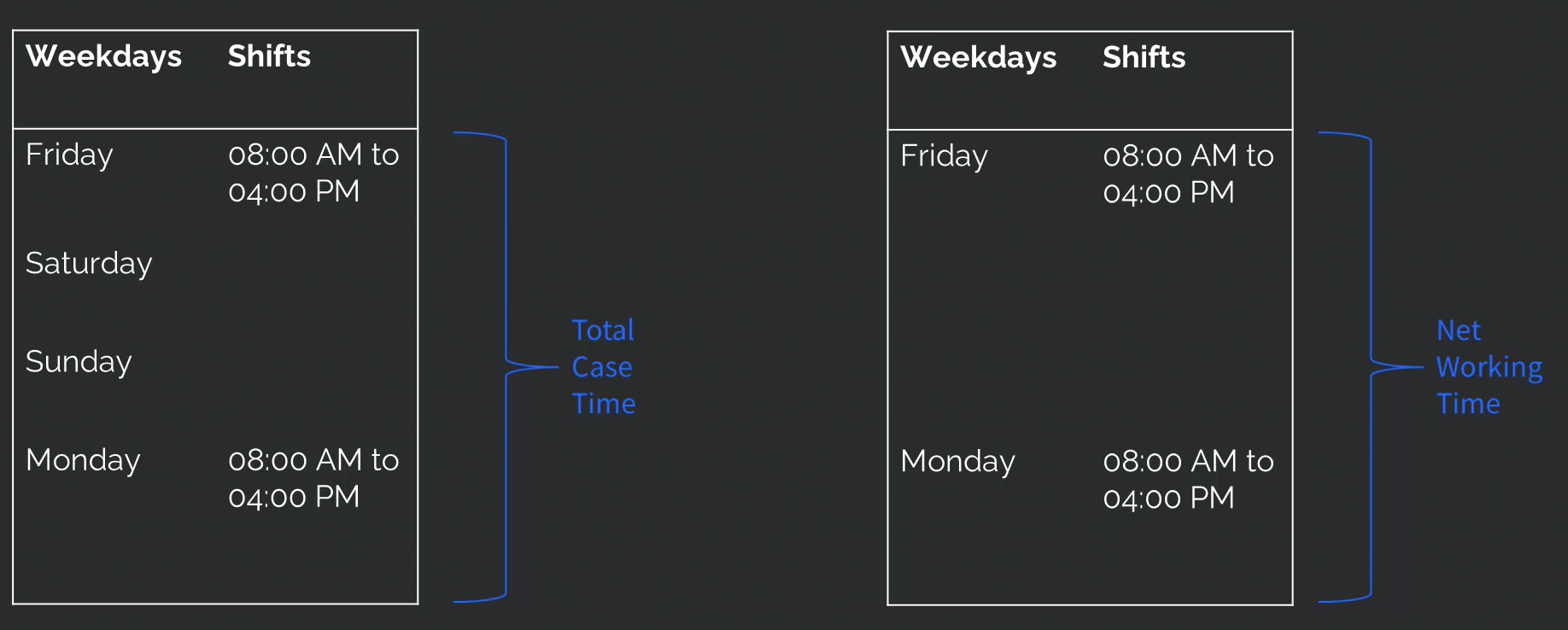
Total Case Time vs Net Time Example
How to create a shift calendar
- Click on the "Add Shift" button
- Select a weekday
- Add the start time and end time for the shift.
- You can create multiple shifts in a day, either to create an early shift and a late shift, or to remove the lunch break from the working time as seen here:
- Mon: 08:30-12:00
- Mon: 13:00-17:00
- If your late night shift goes past midnight, then it must be broken into two parts - from the start of the shift until midnight, and from midnight to the end of the shift:
- Tue: 21:00-24:00
- Wed: 24:00-05:00
- You can delete the shift by clicking on the x symbol on the left side.
- Delete all shift calendar contents by clicking on the Reset all button.
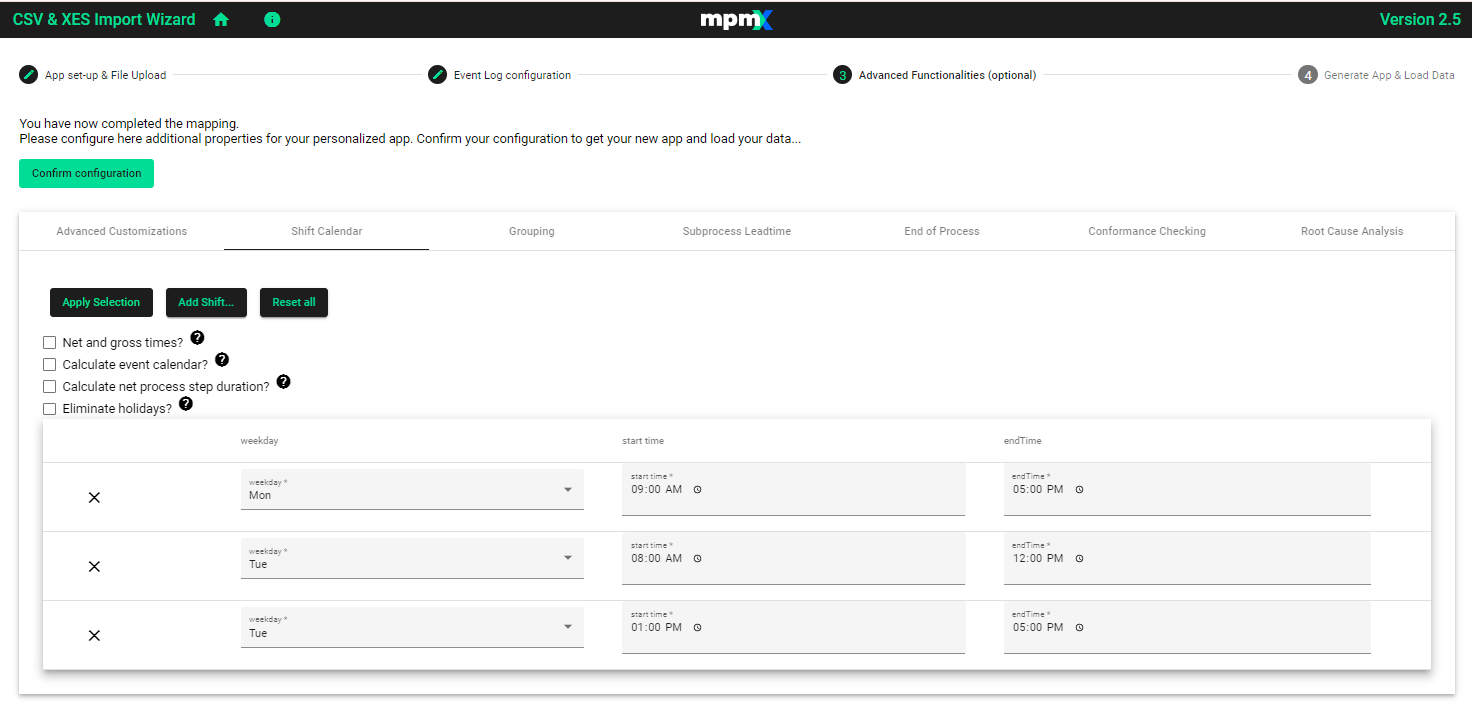
Checkbox Options
For further configuration of the Shift Calender there are four options.
Calculate net and gross time
- This variable is only relevant if you have created a Shift Calendar. If you have no Shift Calendar, then all times are shown as gross time.
- Choose if all time-related values will be expressed as both net and gross times.
- If the variable is active and the shift calendar is set, then two columns for each time-related field will be created (e.g. CaseLeadTime and NetCaseLeadTime).
Calculate event calendar
- Choose if you want to use the event calender or not.
- The event Calendar is needed for displaying the shift in which an event took place.
warning
If the calender is calculated, the script performance will slow down.
Calculate net process step duration
- Choose if you would like to calculate the net process step duration or not.
- When left unchecked (the default) if you have shifts but complete work outside of the shifts (during a weekend or holiday or after the shift ended), then that work time will still be counted but an overtime flag will be set.
- Check this option if you do not want to count the extra work that may be done outside of the shifts.
info
The result is that the process step duration is reduced, although work was done.
Eliminate holidays
- Choose if you like to eliminate holidays by activating this option.
- Deactivate if you would NOT like to eliminate holidays from your working time.
- When activated, holidays will be counted as workdays. This is useful in jobs where it is required to work every day, such as in hospitals, the police, or factories that continually operate.
- If checked, you must select from the dropdown which calendar to use. The Data Engineer Guide discusses how to add different national/state calendar options or how to create a custom calendar in Use a Factory and Shift Calendar Template.
When the shifts are completely defined click on the Apply Selection button to confirm.