Open the mpmX Import Wizard URL
You must first install the mpmX Import Wizard to be able to use it. Then you will be able to find it at this location:
- Cloud: https://<your-webserver>/<your-importwizardfolder>/index.html (Replace the <names in brackets> with your own setup information)
- QlikSense Server: The logon link depends on the installation but default would be https://<yourQlikSenseEnvironment>/resources/importwizard/index.html
When you first go to the mpmX Import Wizard link, you have a choice:
- Create a new app: start fresh with a data eventlog file
- Edit an existing app: select a previously made app to adjust configuration
The instructions for how to adjust the configuration of an existing app is the same as how to create a new app in tabs 3 & 4.
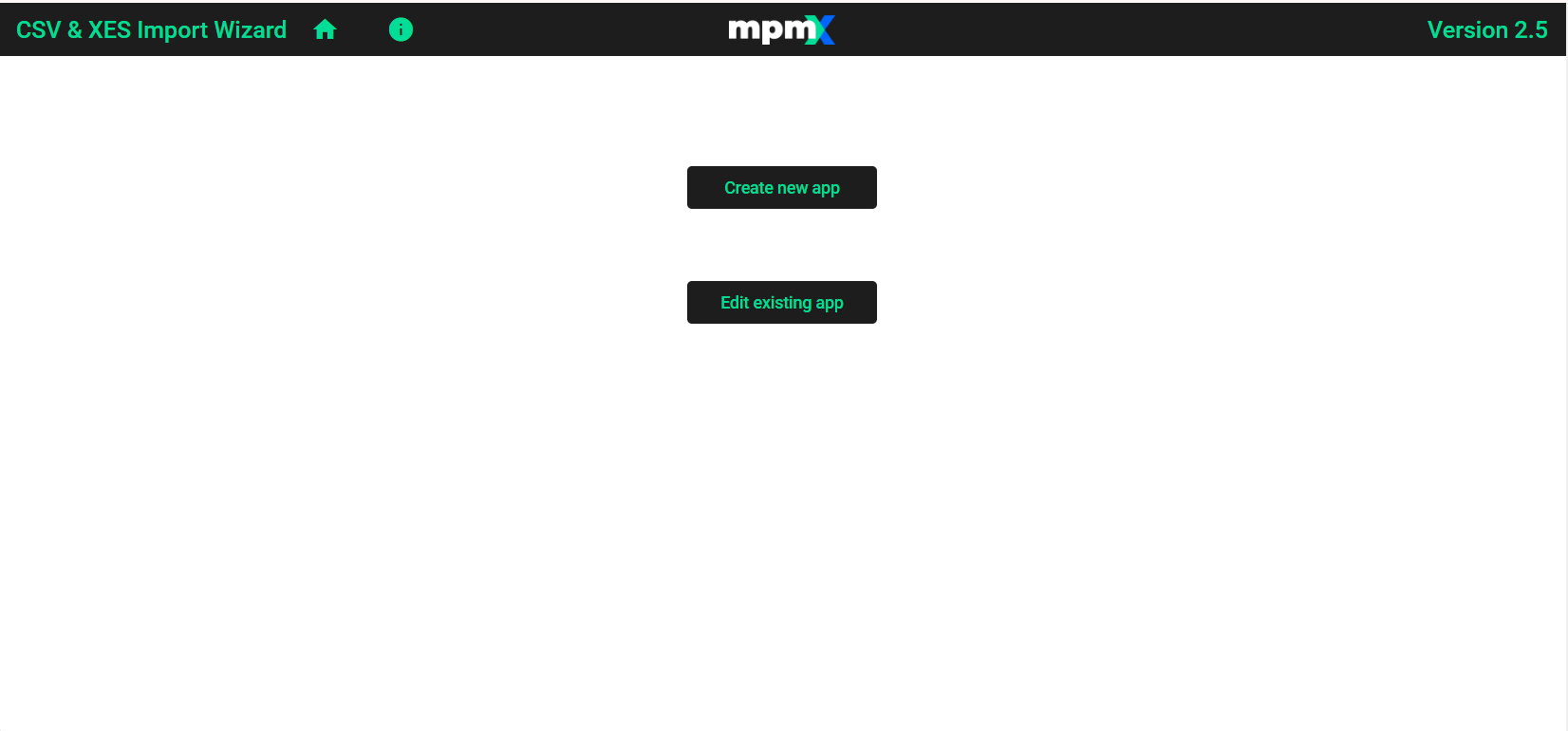
New Data Upload Options
As of v2.5 the mpmX Import Wizard has some improved features.
You can now upload data files from three different sources:
- Client (csv or xes files)
- Server (csv, qvd or Apache Parquet)
- Database (Snowflake and PostgreSQL)
Use the Import Wizard for an OCPM Process
The Import Wizard now supports Object-Centric Process Mining (OCPM) process creation as well as the traditional Case-Centric Process Mining (CCPM). For more information see the OCPM Example page.
Use v2.4.0 TemplateApp in v2.5.0 Environment
If you wish to continue to use your mpmX customized v2.4 Template App with the v2.5 Import Wizard, then this is also possible. You will just have to make some adjustments.