Process Modeler Properties Panel
With the ProcessModeler, target processes can be defined so that deviations from them can be investigated with the help of the ProcessAnalyzer.
Dimensions
-
ActivityType: The field that contains the descriptive name of the activity should be entered here.
Default setting: ActivityType
-
ActivityTypeID: The field that contains the ID of the activity should be entered here.
Default setting: ActivityTypeID
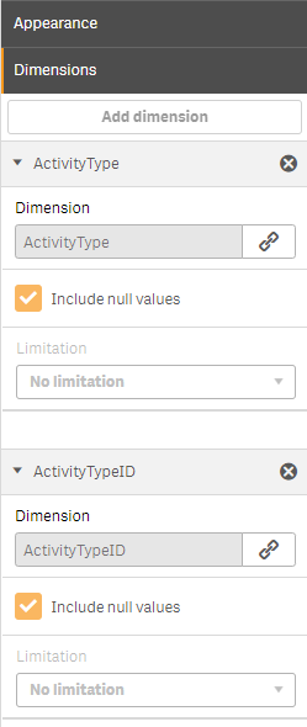
Settings
-
target qID: The qID of the corresponding ProcessAnalyzer must be entered here so that a link can be established between the Modeler and Analyzer and the Modeler can transfer the target process to the ProcessAnalyzer. Only one ProcessModeler can be linked to one ProcessAnalyzer at a time.
-
Resulting ProcessPath: The target process path of the ProcessModeler is entered here. The only purpose of this is that you can copy the path.
-
Save HappyPath in variable: Set to "On", the resulting happy path is written to the variable chosen below (for more information have a look at the article Happy Path in the ProcessAnalyzer).
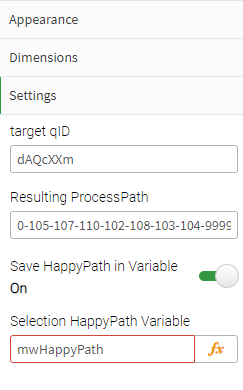
How to use the Process Modeler?
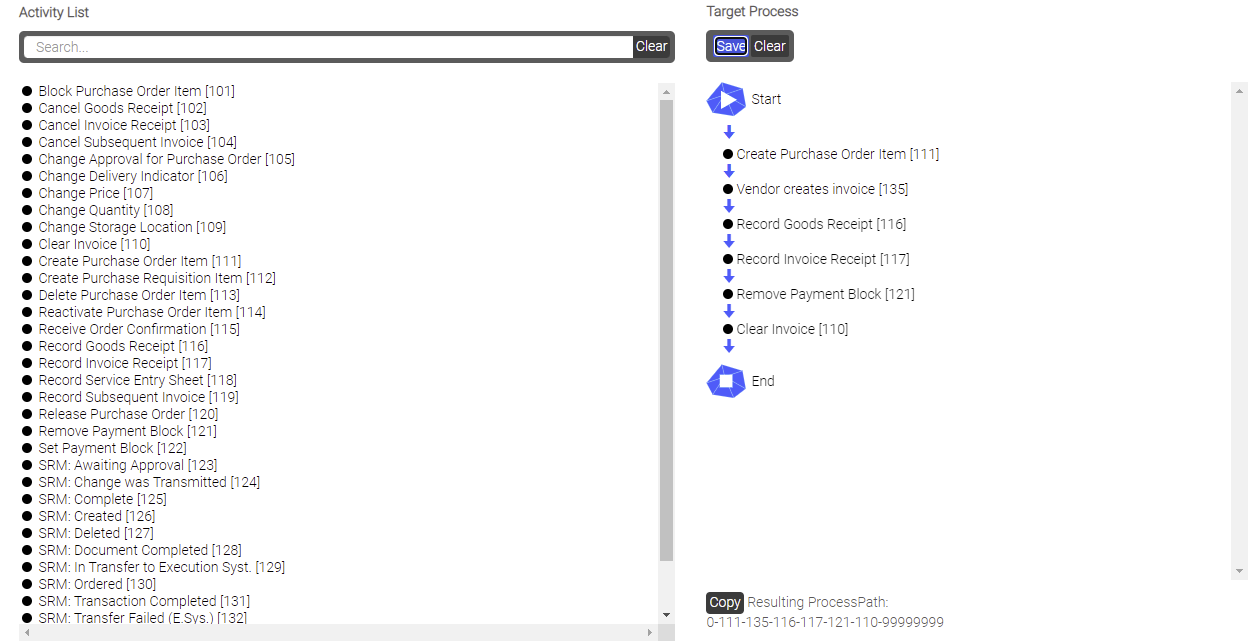
On the left side of the screenshot, the "Activity List" shows all possible activities that can be selected to define a target process.
-
Drag and drop the desired activities to the right side ("Target Process") between the Start and End nodes and arrange them in the desired order. There is also a search bar to quickly find the name of the activity.
-
Click Save to save the target process and transfer it to the ProcessAnalyzer.
-
To model a new process, click Clear to delete all activities in the "Target Process".
In order for the extension to run, the following dimensions and settings must be configured:
How is this displayed in the ProcessAnalyzer?
The target process, which is also called happy path, is centered in the middle and its associated edges are highlighted in color.
The deviations from this process are shown in red. The colors can be adjusted in the settings of the ProcessAnalyzer.
The first two activities differs from the other activities - they are red rings without an inner circle. This is because these activities do not appear in the current data selection, but they are a part of the target process and were therefore inserted artificially.
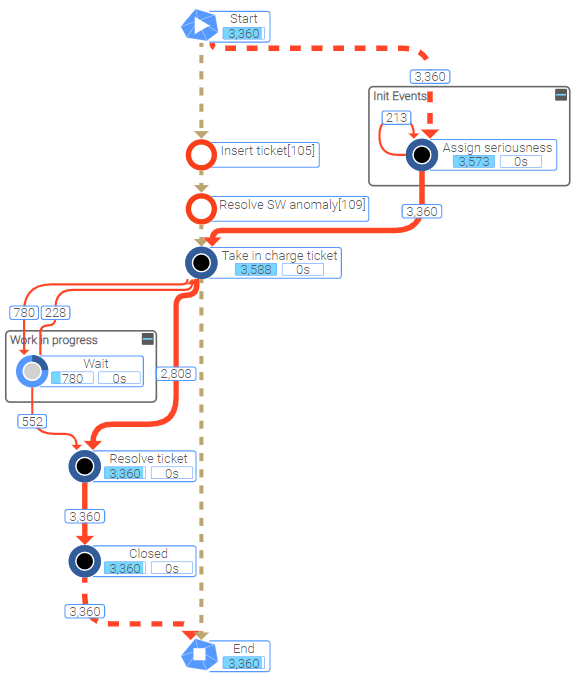
The resulting process path can be copied and used where needed, for example as Happy Path in the process analyzer.