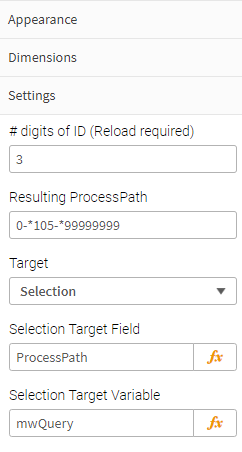Query Builder Properties Panel
There is a pre-configured master visualization of the Query Builder called Process Pattern Search in the Template App Toolbar or Process Pattern Selector in the Master Visualizations category in Edit Sheet mode. It is recommended that you use the Master Visualization unless you need to configure it for a very specific usecase.
If you have a specific usecase other than a Process Query including only Activities you could configure the Query Builder to fit your exact usecase.
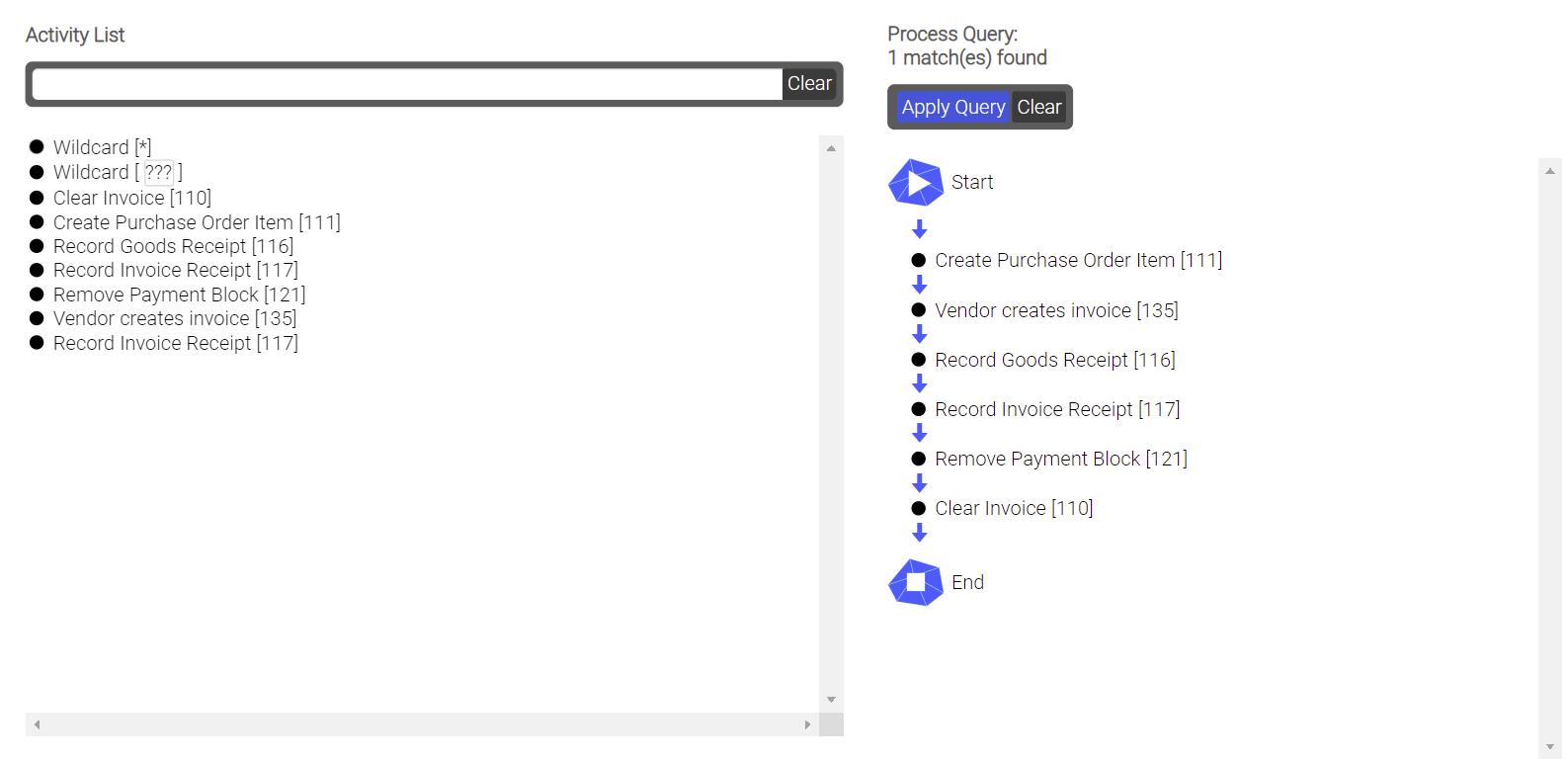
In order for the extension to run, two dimensions and the following settings must be configured:
Dimensions
Example: To set up the Query Builder to build and search for queries that include specific activities, fill in the dimensions as follows:
-
AL_ActivityType: The field that contains the descriptive name of the activity should be entered here.
Default setting: AL_ActivityType
-
AL_ActivityTypeID: The field that contains the ID of the activity should be entered here.
Default setting: AL_ActivityTypeID
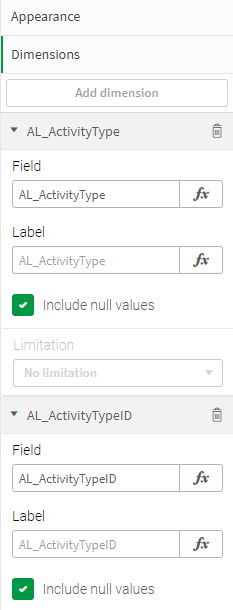
Settings
-
# digits of ID (Reload required): Here you enter the length of the IDs of the activities (number of characters).
Default setting: 3
-
Resulting ProcessPath: Here the query is automatically entered by the Query Builder.
This is then passed to Qlik® as a selection.
-
Target switch: Here you can set whether the query is passed to Qlik® as a selection or whether it is written to a variable or if both is done.
-
Selection Target Field / Selection Target Variable: Here the field for the selection or the variable in which the query is written is entered.