Dialog Box Properties Panel
In order for the DialogBox extension to be displayed correctly, the following must be configured in the Dialog Popup List:
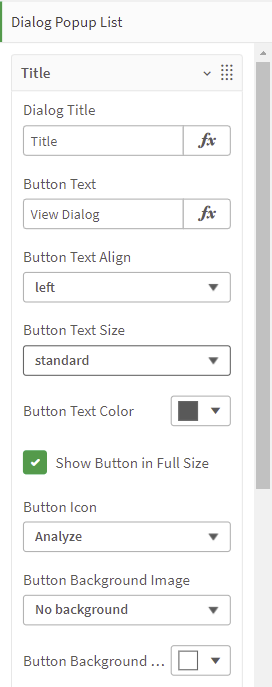
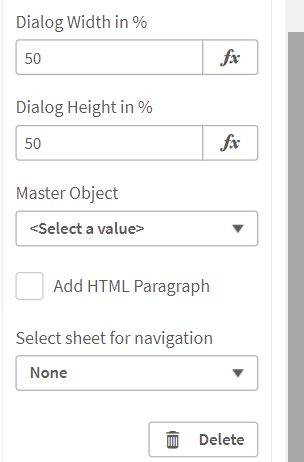
-
Dialog Title: The title is displayed in the header of the DialogBox
-
Button Text: The text is displayed on the button that opens the DialogBox
-
Button Text Align: The Positioning of the button text. The default values are left, right and center
-
Button Text Size: The size of the button text. The possible values are standard, medium and large.
-
Button Text Color: The color of the button text.
-
Show Button in Full Size: Select the checkbox if you want to display the button in fully size.
-
Button Icon: Select the button icon from a variety of predefined symbols.
-
Button Background Image: Choose the background image of the button.
-
Button Background Color: Select a colour for the button background.
-
Dialog Width in %: Set the dialog width.
-
Dialog Height in %: Set the dialog height.
-
Master Object: Select the master object that should be shown in the DialogBox
-
Add html Paragraph: Choose whether you want to add an HTML paragraph. When you do, it appears in the pop-up window
-
Select sheet for navigation: If you select a sheet, a button will appear at the bottom of the DialogBox. By clicking the button you are redirected to the selected sheet.
In addition to the settings for the appearance of the DialogBox in the popup list, the layout of the extension can also be adjusted in the Appearance dialog:
General
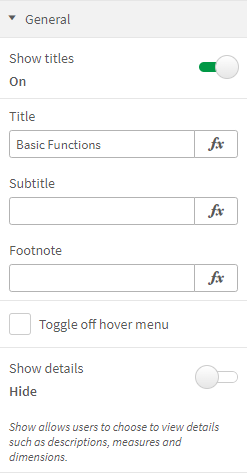
-
Show titles: Switch the button to "on" in order to display the title
-
Title: Set the title of the DialogBox
-
Subtitle: Set a subtitle for the DialogBox
-
Footnote: Set a Footnote for the DialogBox
-
Toggle off hover menu: Check this checkbox if you want don't want the "more" and "full screen" icons to appear when hovering over the extension
-
Show details: Switch button to "on" in order to display detailed information such as measures and dimensions
Alternate states
- State: Set the state to "inherited" if you want to add the object to master visualizations
Here you will find more information on states.
Dialog Settings
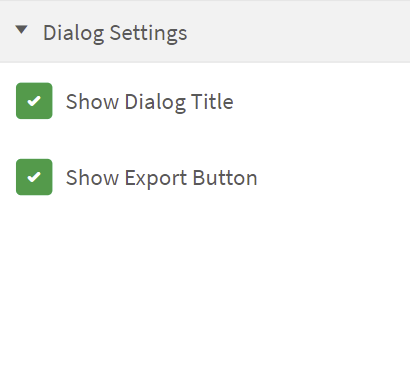
-
Show Dialog Title: When selected, the dialog title will be displayed
-
Show Export Button: When selected, the export button will be displayed