Conformance Checking
This is where you define your Happy Path, or ideal process path(s), as the model that other variants will be compared to. This is necessary for the mpmX process governance analysis to determine how conformant your current process is.
- Click on "Add Path".
- Name your Happy Path by clicking on the "pencil symbol".
- Drag and drop the activities and place them in the correct order to define your happy path.
- Several happy paths can be defined.
- To delete an activity from the Happy Path click the "x" next to the activity.
- Delete a Happy Path by clicking on the "x" next to the happy path's name.
- Process Governance Optimization Threshold
- This determines the point where a case is considered a success.
- If a 70 is set here, this means that a process conformance threshold of 70% is set.
- Any case that does not achieve this level of conformance will be flagged for Root Cause Analysis, regarding the "missed" conformance to the given process model / Happy Paths (see the Root Cause Analysis section for how to activate and configure Root Cause Analysis).
- Click on "Apply Conformance Checking" to save your configuration.
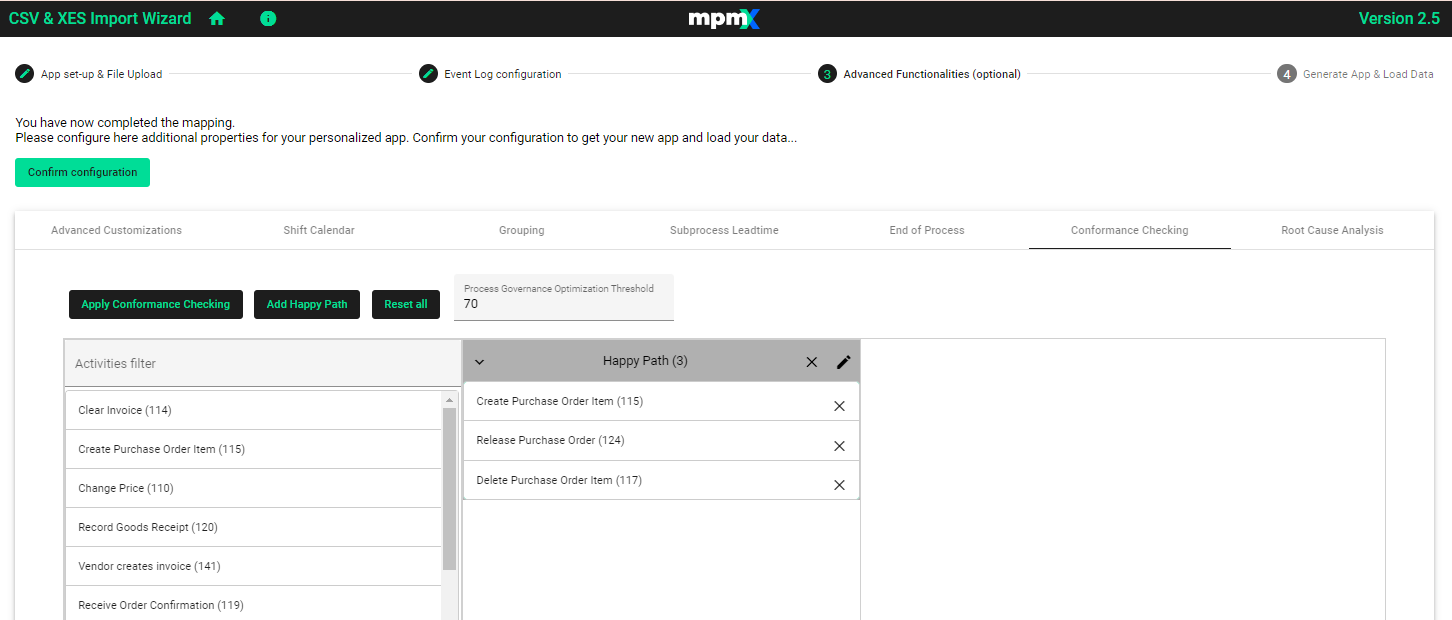
More information on Conformance Checking can be found in the Data Engineer Guide.