Installation and Update
Prerequisites
The Snowflake native app can be installed via the Snowflake Marketplace. Simply search for mpmX - Process Mining for Snowflake and follow the setup instructions.
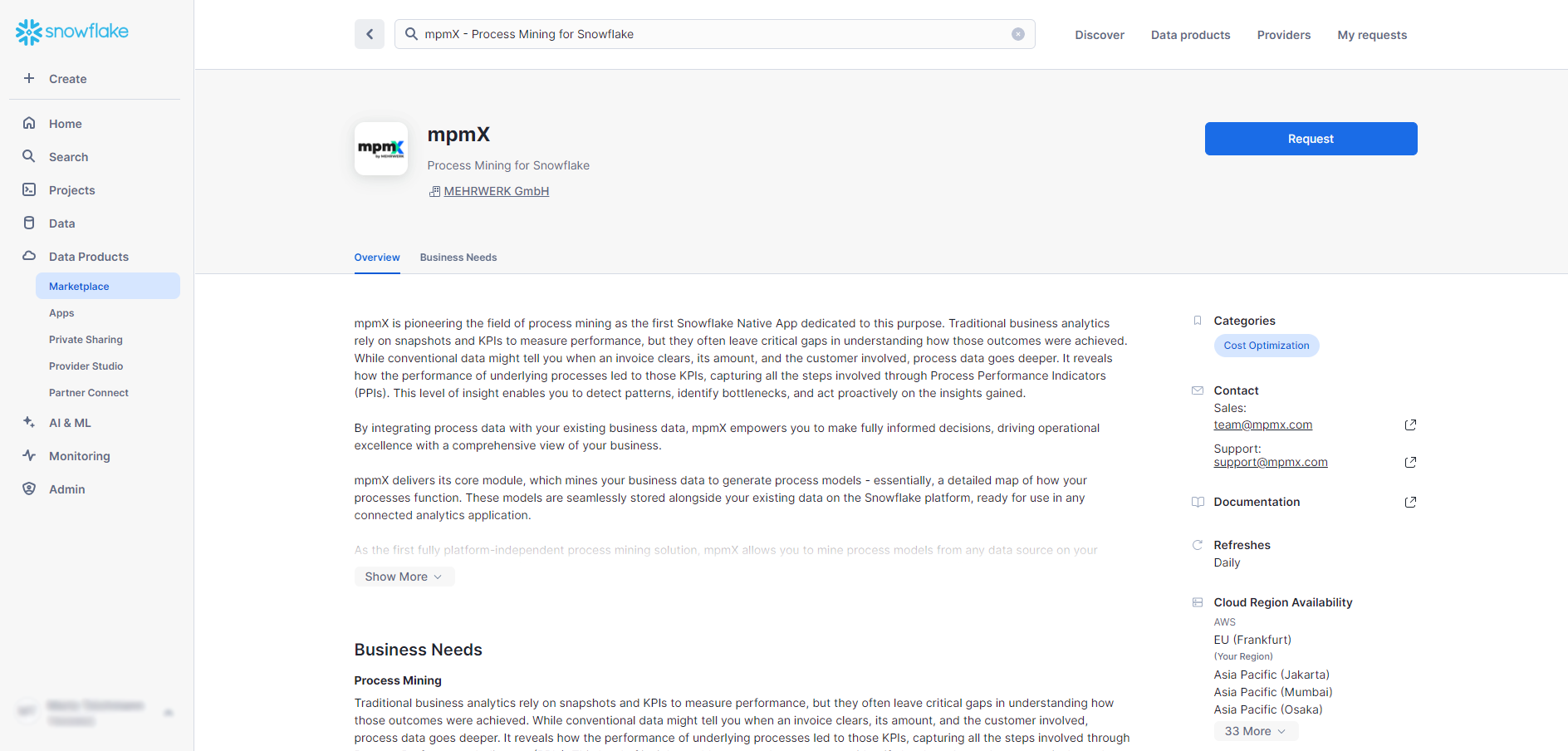
Alternatively, contact your MEHRWERK sales representative and provide them with the following information:
- Your Snowflake organization and account name (see Finding the organization and account name for an account)
- (optional) Your Snowflake region ID
The Native App uses Streamlit to present the configuration UI, which in turn requires a warehouse to operate. The warehouse size XSMALL is sufficient here.
Since the Native App uses Tasks to regularly run its application logic, you will be asked to select a warehouse to be used by the tasks and you also have to grant the Native App the EXECUTE TASK privilege to allow for the scheduling of the tasks. This privilege can only be granted by an ACCOUNTADMIN.
Checklist
- You have requested access to the Native App either through the Snowflake Marketplace or through a MEHRWERK sales representative.
- An
XSMALLwarehouse has been set up to run the Native App. - Other warehouses have been set up to run the background tasks.
- A role has been created to install and therefore own the application.
- A user with the
ACCOUNTADMINrole is used to grant theEXECUTE TASKprivilege.
Installation
You can find the mpmX Snowflake app as a privately shared listing in your Snowflake account.
- Click on the "Get" button.
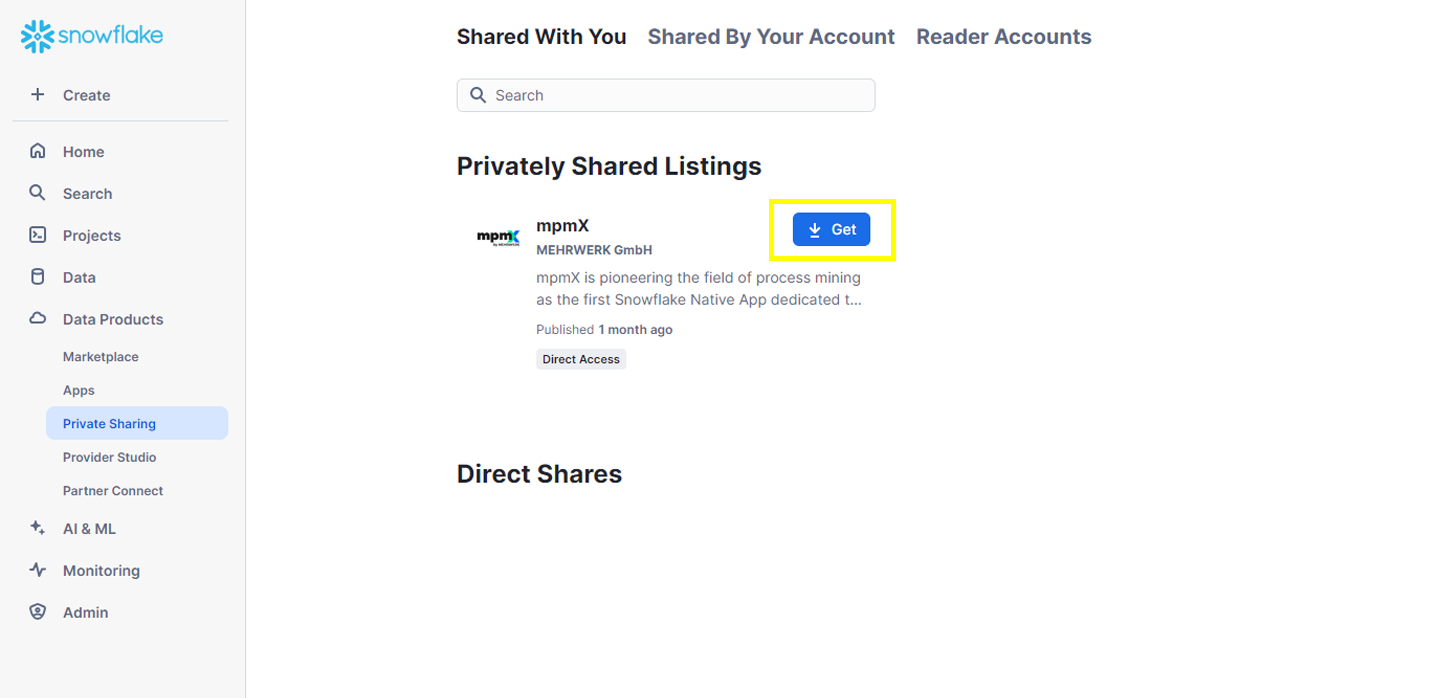
Privately Shared Listings -mpmX - Choose a warehouse to be used during the installation.
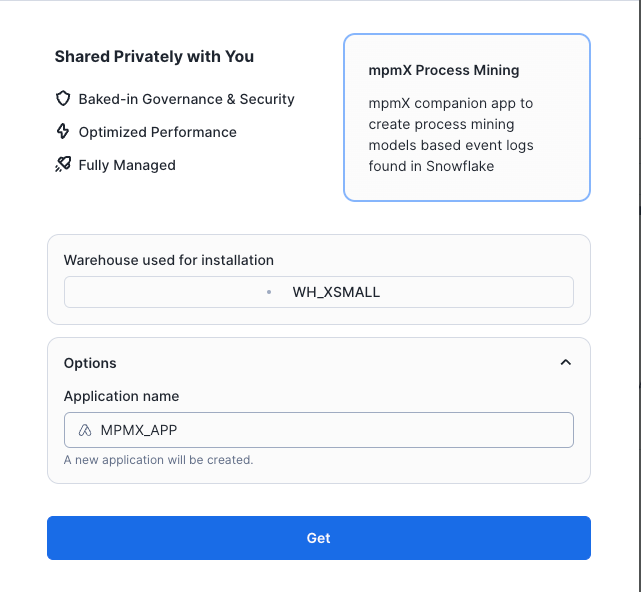
Choose a Warehouse - If you want to change the application name, expand the Options block and enter the appropriate name.
- Continue with the "Get" button.
- The installation will take a moment and then you will see a confirmation screen telling you that the installation was successful.
- Click on "Configure" to open the application for the first time.
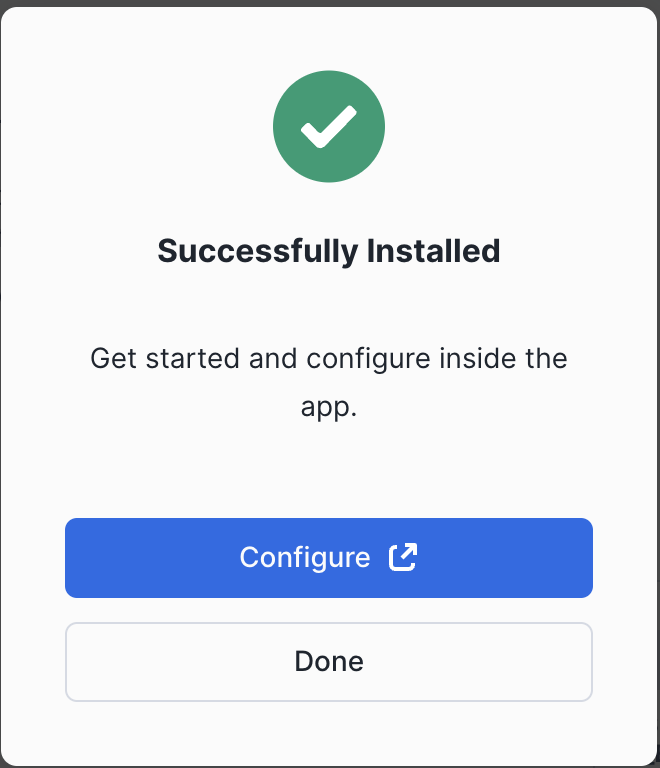
Successfully Installed Pop-Up
- Click on "Configure" to open the application for the first time.
- The first time you access the application, you will be asked to select a warehouse from which to run the process mining.
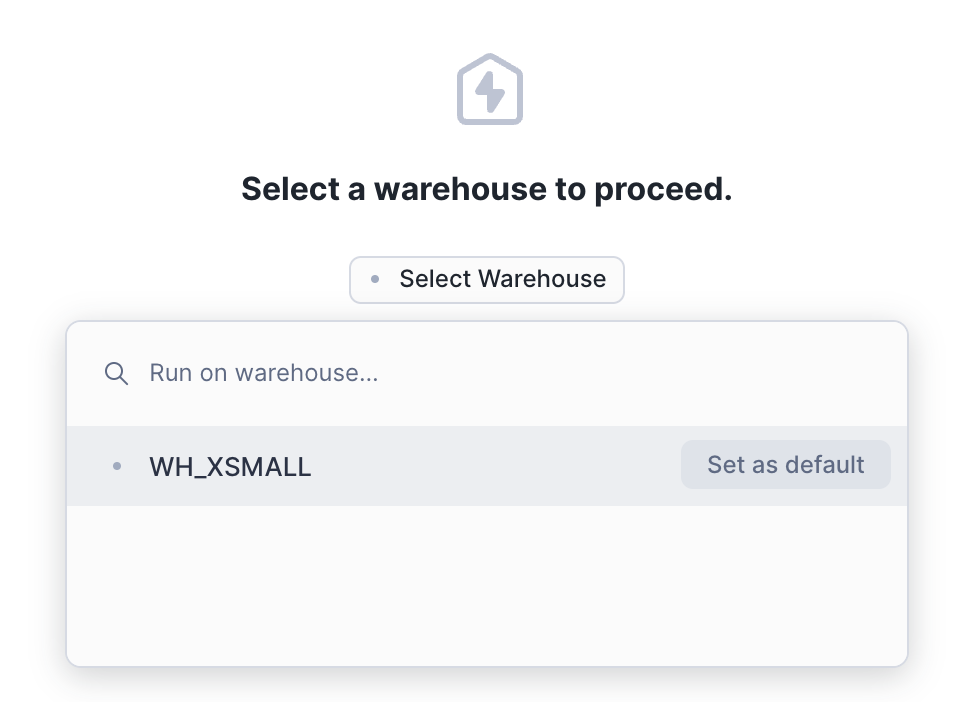
Select a Warehouse 
Warehouse Privileges - You will also need to grant the
EXECUTE TASKprivilege to allow for the scheduling of the process mining. This requires anACCOUNTADMINuser.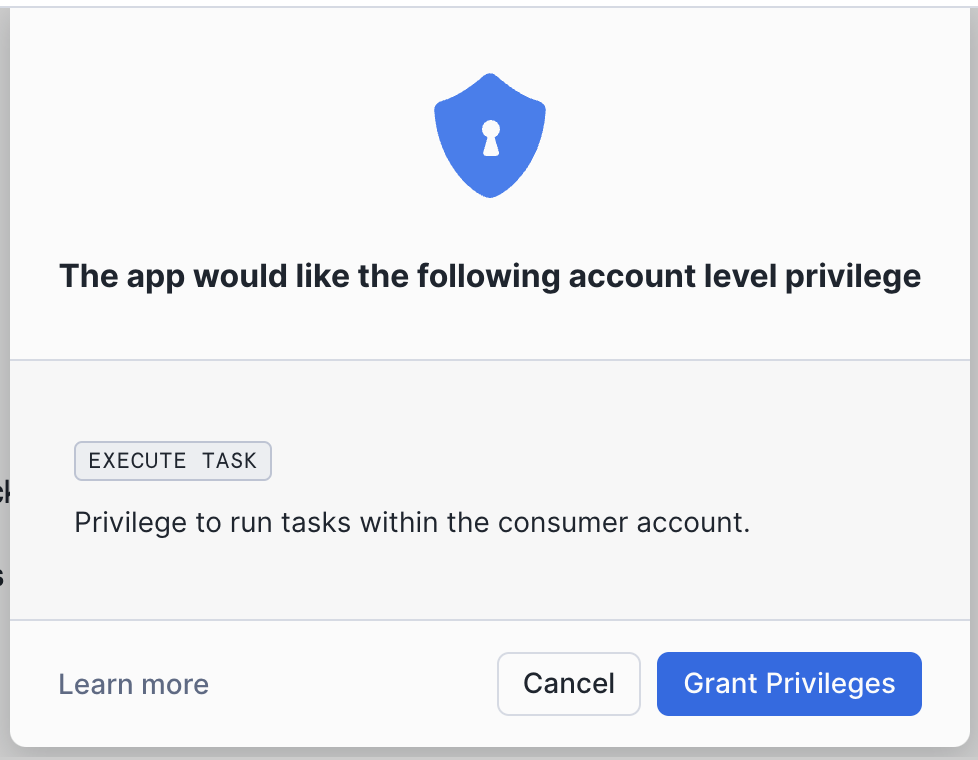
Account Level Privilege
This completes the setup and you are ready to take the first steps, e.g. create a process scenario.
Update
When an updated version is provided for your account, it will be installed automatically. You can see the current version of your app in Snowsight by navigating to Data Products » Apps.