Create a Process Scenario
Process Scenario
The Native App is designed to streamline the configuration of process mining within your Snowflake environment. We call this configuration a Process Scenario.
Workflow
The application itself will guide you through all the necessary steps.
Here is a quick guide.
-
To mine your event logs, you must first create a process scenario.
- Enter a process scenario name and add an optional description.
- Decide if this is an OCPM process scenario or not
- Decide if you want to use Snowflake's Time Travel
noteNote that the event logs of OCPM scenarios are shaped differently.
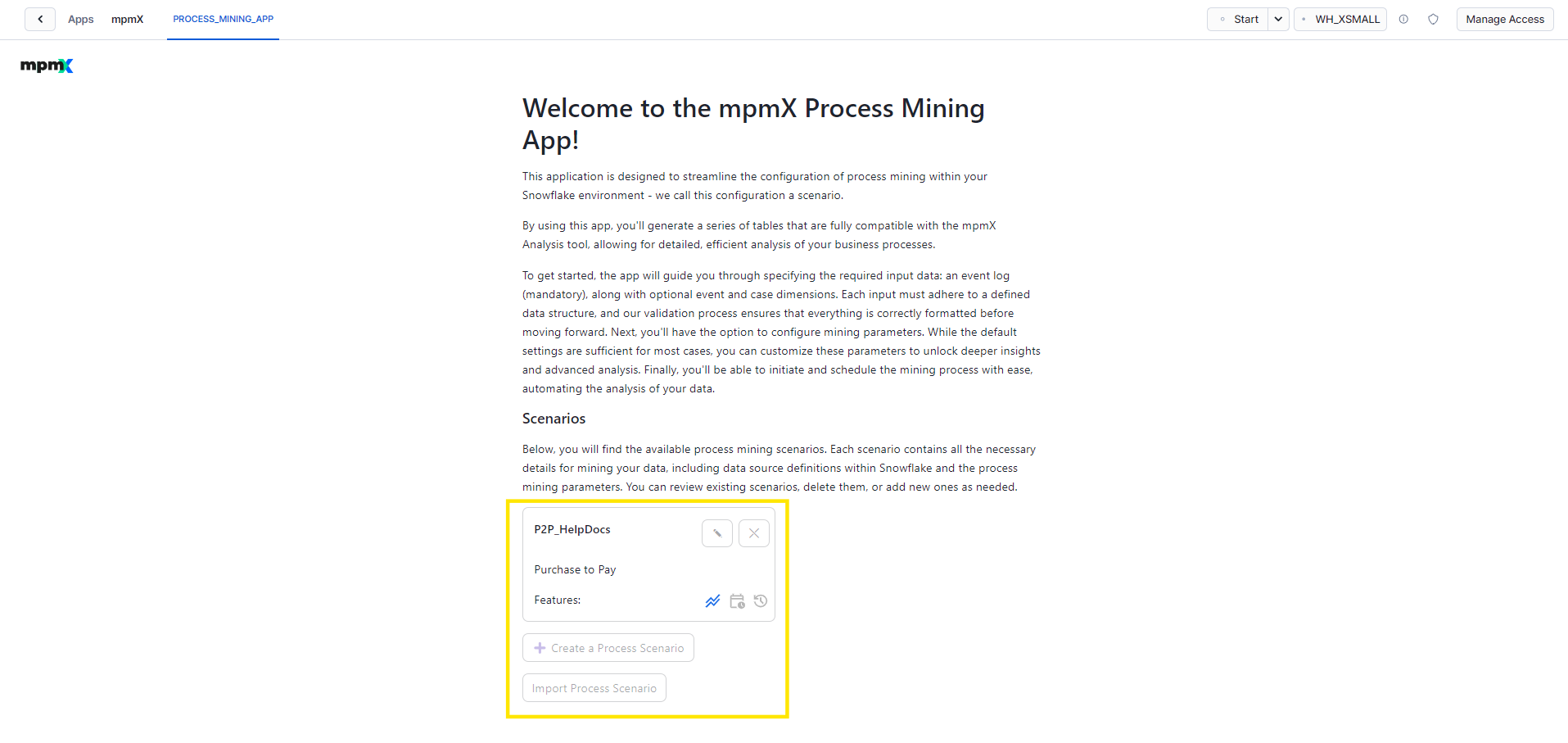
Welcome to mpmX Snowflake 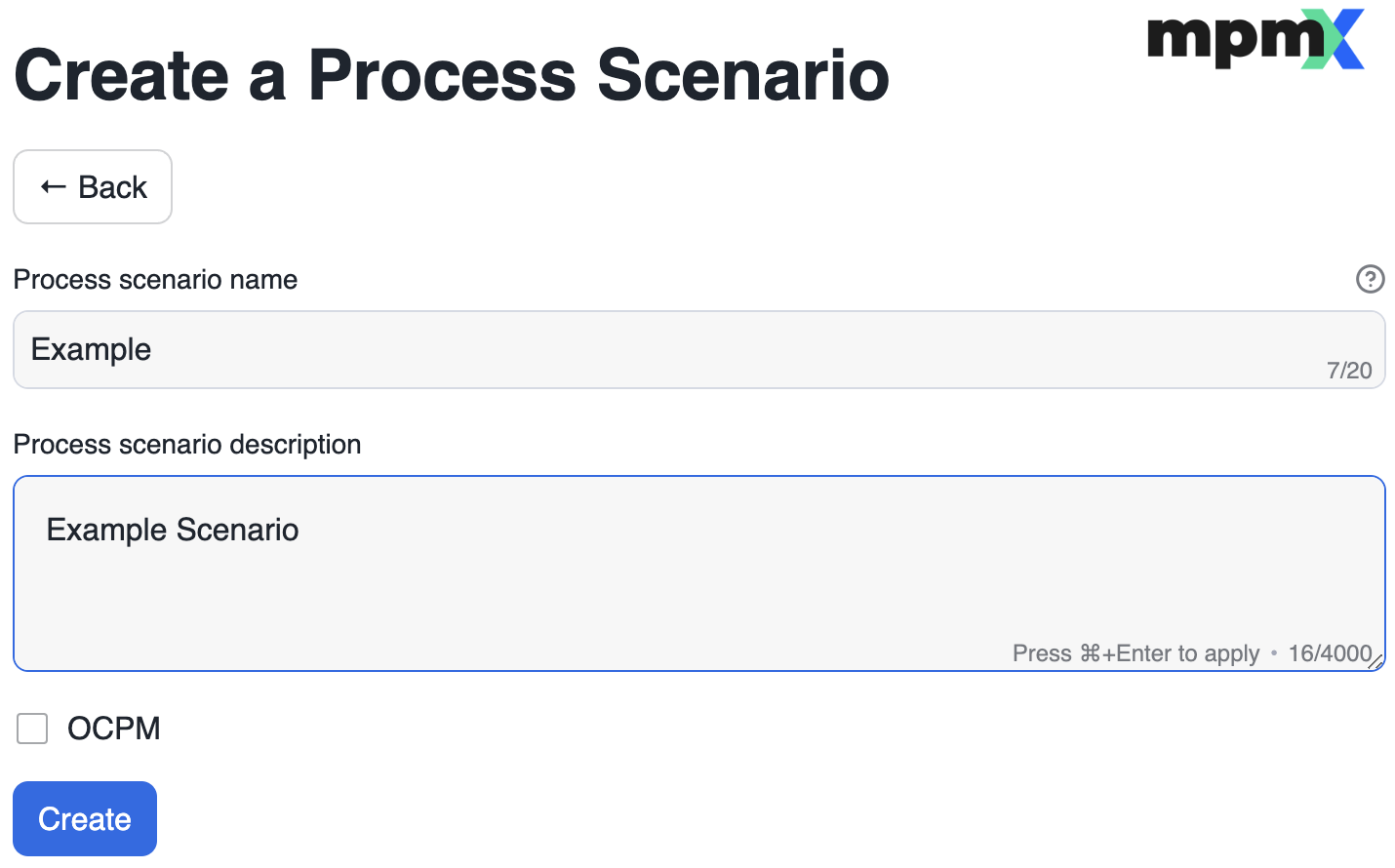
Create a Process Scenario -
Continue by clicking "Create".
-
Once the scenario has been created, you will be taken to the Data Sources screen of the scenario.
-
Select a table or view as the Event Log.
- The application will initialize the scenario. This step may take a few moments.
- You can also add additional information using the Case and Event Dimensions.
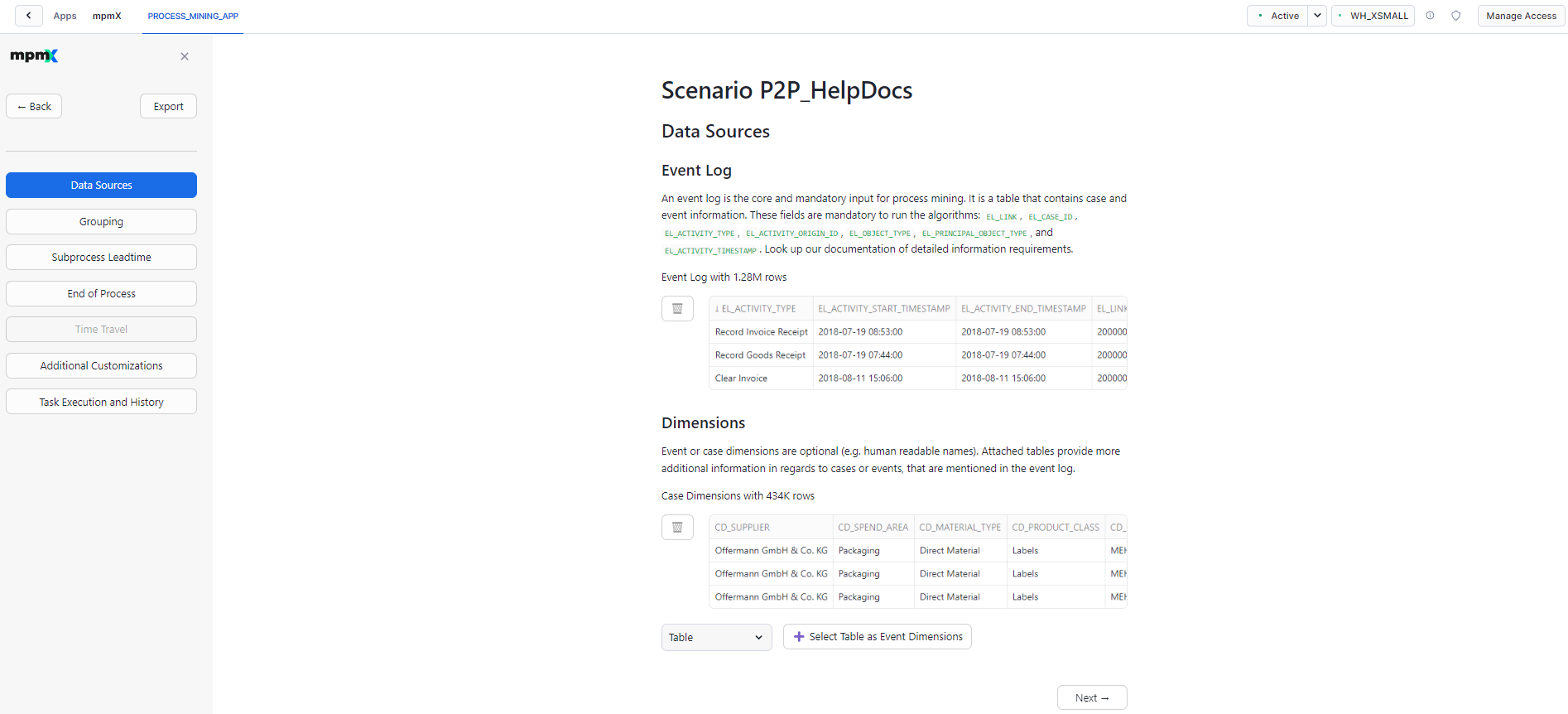
Example Scenarios - Select an Event Log 
The app asks for access to a table in your account 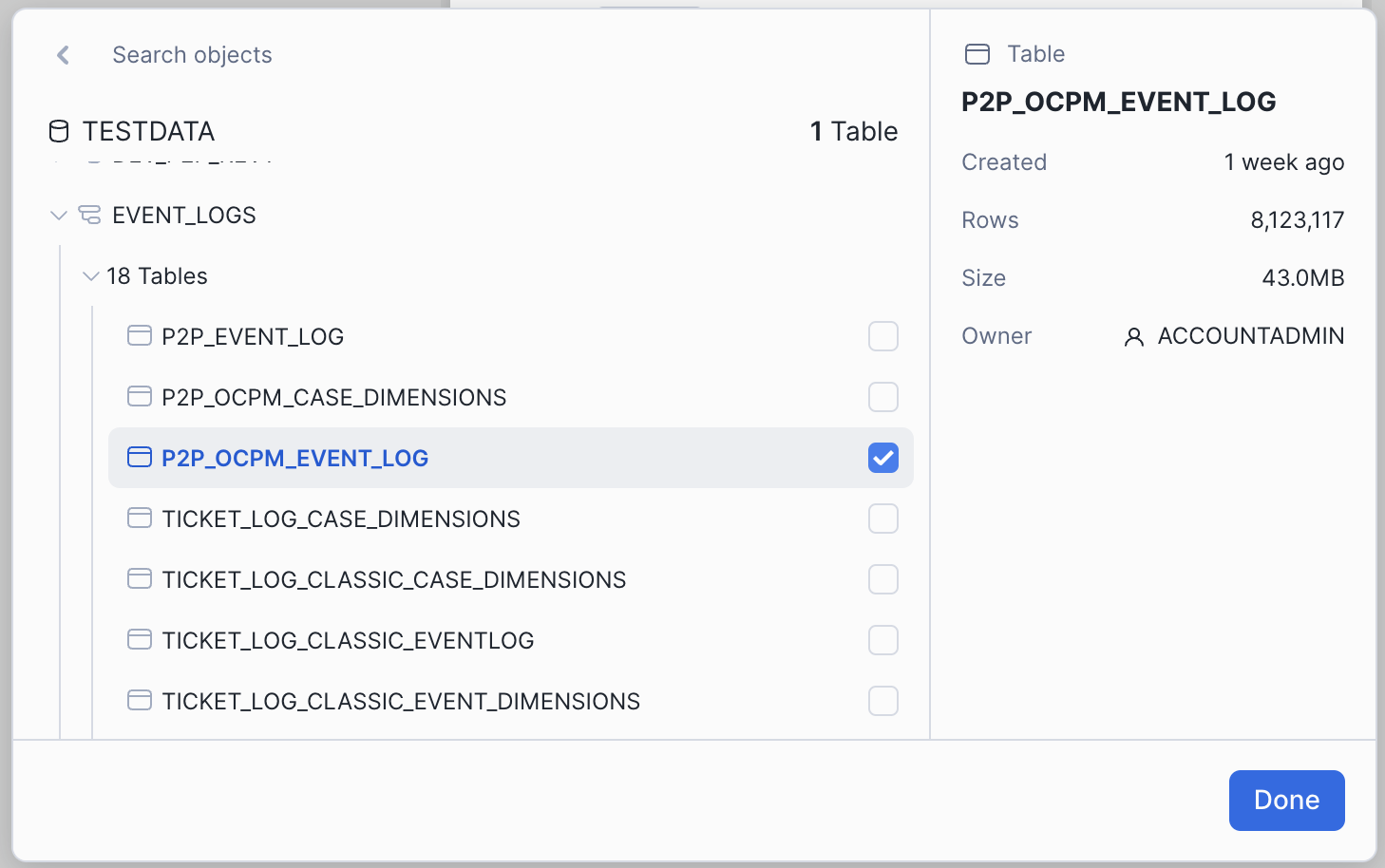
Choose your Data 
The selected data will be shown
-
Click "Next →" to continue
- Fill in the process mining configuration until you've reached the Task Execution History screen.
- Here you can configure regular process mining runs.
-
To start the process mining manually, click on the "Start Mining Process" button, right beneath the Ad-hoc Task Execution Section.
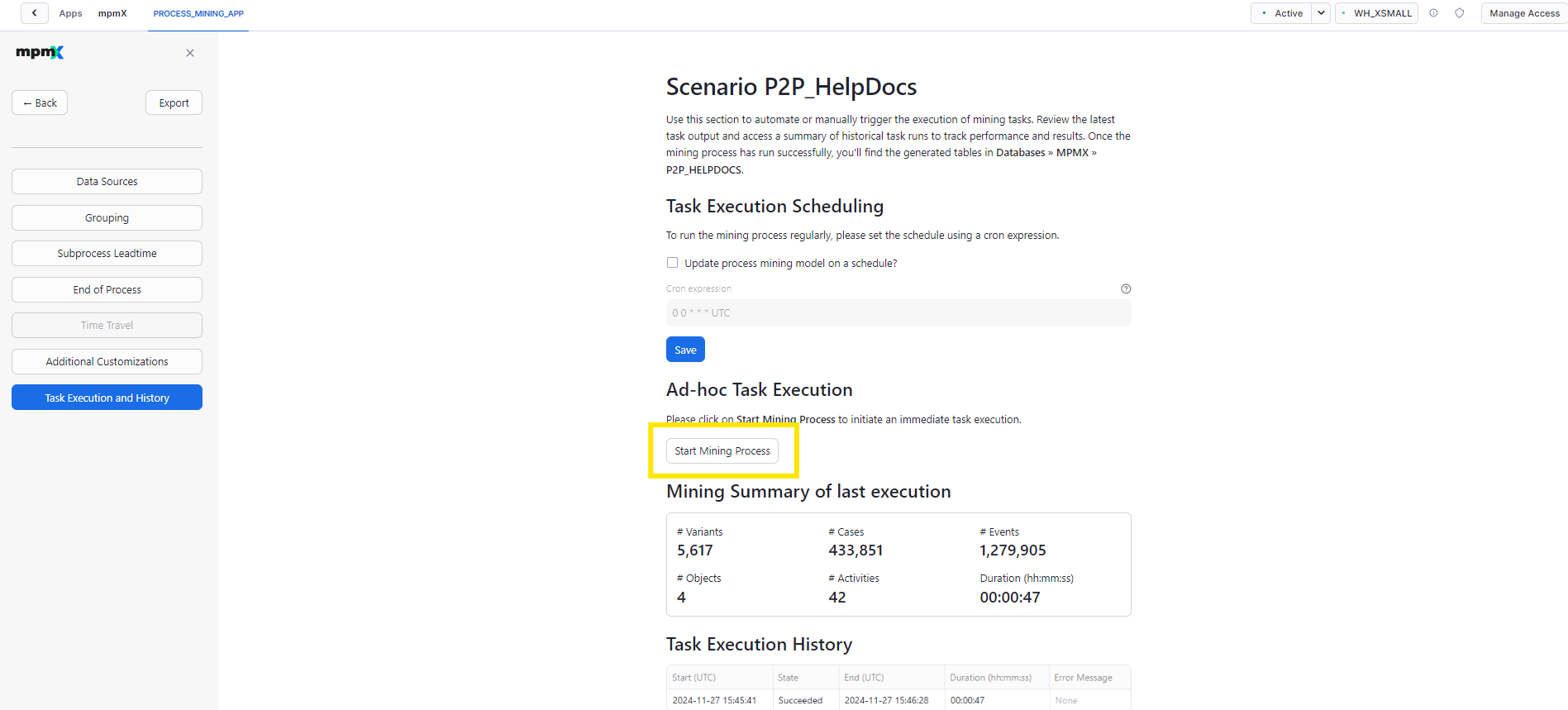
Start Process Mining - The Task Execution History section, which you can also see on the screenshot above, displays the current status of the process mining run.
-
Once the process mining has been completed for the first time, you can analyze the mining model using the mpmX Analytics tool. The ouput of the mining process can be found in the schema named after the process scenario.