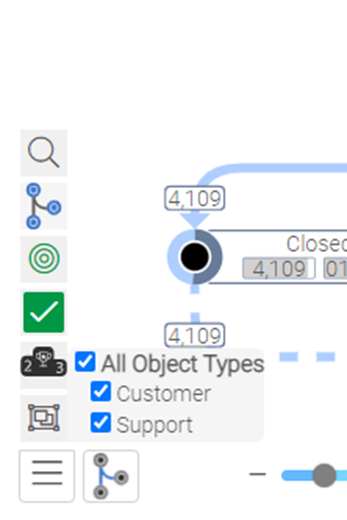Process Analyzer - Change the measures on the nodes
To adjust the measures and dimensions of the nodes and edges to any preferences switch to the edit mode in the Process Analyzer. In the Properties Panel on the right navigate to the Data dialog. Choose either the "nodes" or "edges" section, depending on what should be manipulated. Use the correct expression to adjust the measure and give it a meaningful label. In the example below, the measure # Events was changed to Automation Rate and AVG Event Duration to Process costs.
The following code was used to define the Automation Rate:
num(Sum({<RealUser={0},ProcessPathUniqueNo={$(mw_selectedProcessPaths)}>}RealNode)/Sum({<ProcessPathUniqueNo={$(mw_selectedProcessPaths_s)}>}RealNode),'#' & ThousandSep & '##0'& DecimalSep & '0')
The code below was used to calculate the process costs of an activity by multiplying the work force cost with the duration of the activity.
The work force cost is calculated as the cost of a full time equivalent of €45.000 divided by 220 work days, 8 hours per work day and 60 minutes per working hour:
num(Sum({<ProcessPathUniqueNo={$(mw_selectedProcessPaths)}>}ProcessStepDuration * (45000/ 220 / 8 / 60), '#' & ThousandSep & '##0')
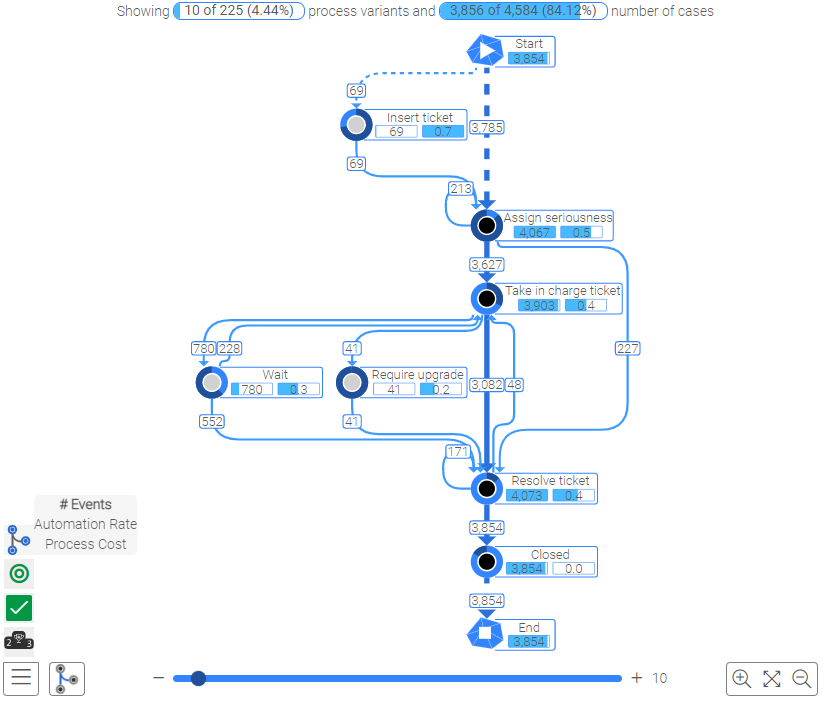
OCPM
The Object Type filter can be used to show only a subset of the available objects if wanted.