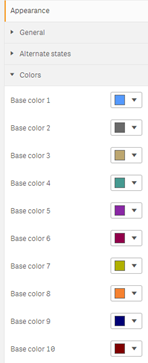ProcessVariantsInspector Properties Panel
With the ProcessVariantsInspector extension, you can analyze your process variants and find out about patterns in your processes.
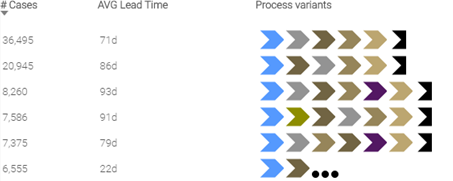
This extension consists of three columns.
Column 1: Measure, Default: # Cases
Column 2: Measure, Default: AVG Lead Time
Column 3: Process Variants
Symbol Meanings
Activity
- Each Activity(Type) has its own color which can be changed (max. 50 activities)
Process finished
- This marks the end of a process path.
Process ongoing
- This indicates that the process variant has not yet been completed.
Configuration settings
In order for the extension to run, the following dimensions and key figures must be configured:
Nodes
- Nodes are also called Activities (within a process) or Events (within a specific Case)
Node Dimensions
-
Dimension: AL_ActivityTypeID: ID of the event
-
Dimension: AL_ActivityType (MultiLang): Description of the event with language variable if necessary, otherwise you can keep the default activity
-
Dimension: AL_ActivityType (Default): Description of the event from the main field (normally ActivityType)
-
Dimension: Colorcode: Contains the custom colors you can assign in the script
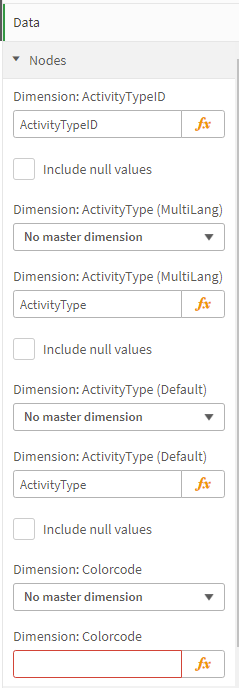
Process Paths
Process Paths Dimensions
-
Dimension: ProcessPath: Process variant
-
Dimension: ProcessPathUniqueNo: ID of the process variant
-
Dimension: ProcessFinished: Indicates if process is finished or not
Key figures
-
Measure 1: # Cases
-
Measure 2: AVG Lead Time
-
Top X ProcessPaths: Number of shown variants
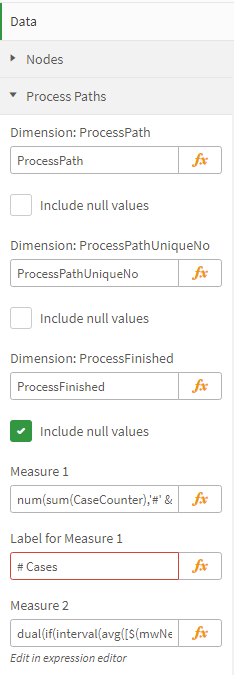
Colors
To change the default colors of the activities, you can customize them in the "Colors" section.
There are 10 base colors. For each of them, five color shades are calculated, so there are default colors for 50 different activities.
- Default: The activities are randomly mapped with the colors you can see in the properties panel (Appearance > Colors).
- Customized: You can assign specific colors to activities in the data model as shown in the Data Engineer Guide.