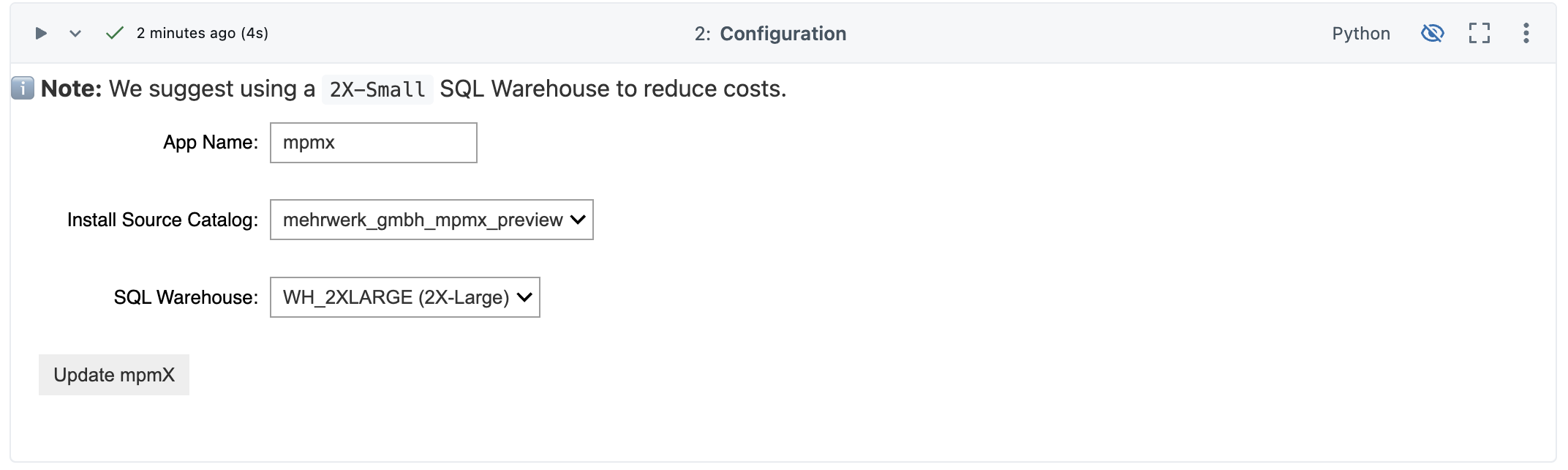Installation and Update
Prerequisites
The Databricks App can be installed via the Databricks Marketplace using a private exchange.
To get access, contact your MEHRWERK sales representative and provide them with your Databricks sharing identifier.
Find your Databricks sharing identifier by navigating to the Catalog page in your Databricks Workspace. Click the ⚙︎ symbol above the catalog browser and select Delta Sharing. From the dropdown in the upper right corner, copy your sharing identifier.
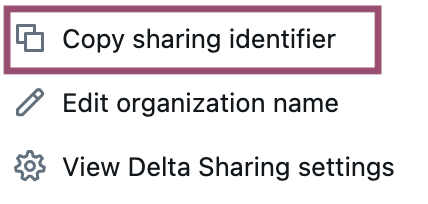
Compute
Installing and using the app involves setting up various computes.
| Purpose | Warehouse Size |
|---|---|
Installation 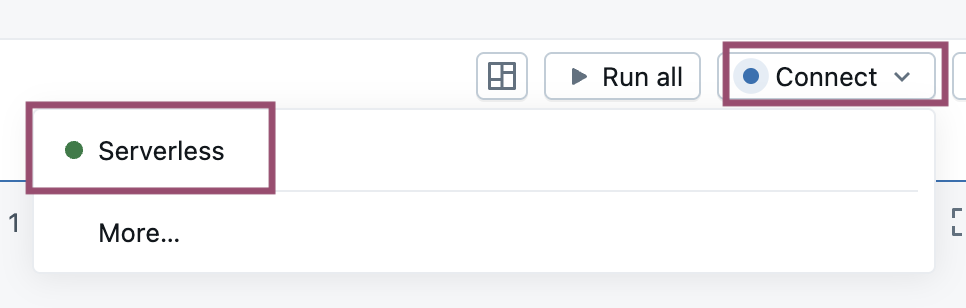 | Usually you will use Serverless compute to run notebooks. For running the installation notebook (see below), select it from the upper right corner. |
Using the app 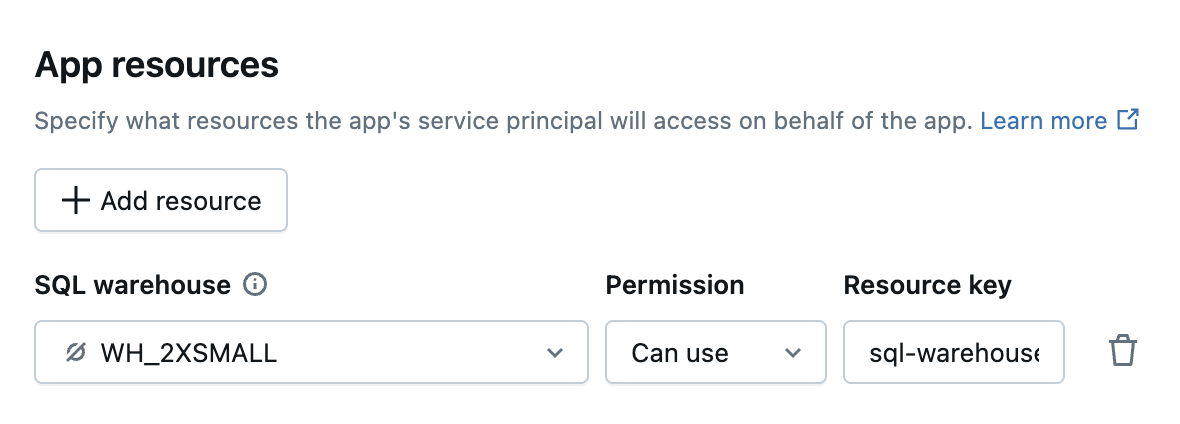 | The Databricks App interacts with the Databricks Platform via SQL statements, which in turn require a Serverless SQL warehouse to be executed. The warehouse size 2X-Small is sufficient here. The app is set up during the installation process with the Serverless SQL warehouse selected in the setup configuration dialog. It can be changed later in the Databricks App configuration. |
Process Mining 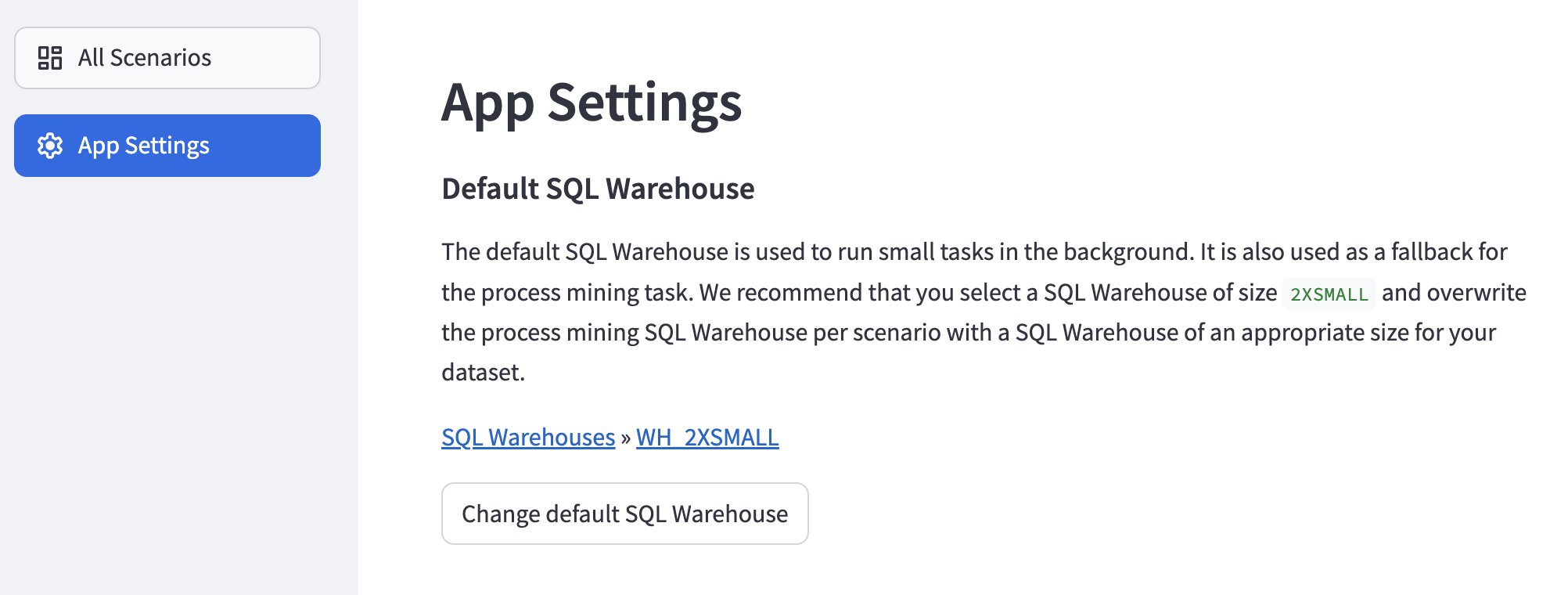 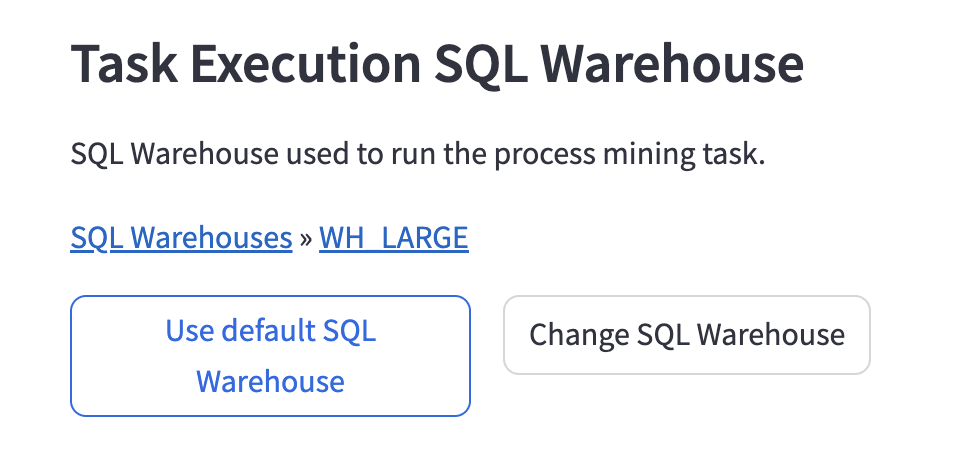 | In the App Settings, a default warehouse is configured. This Serverless SQL warehouse is used for process mining if no other warehouse has been configured for a scenario. We recommend using a warehouse of size 2X-Small. The initial setup is done during the installation process with the Serverless SQL Warehouse selected in the setup configuration dialog. It can be changed later in the app and it can be overridden with a SQL warehouse of an appropriate size for each scenario, depending on your data set. See Task Execution and History » Task Execution Warehouse |
Groups and permissions
To install the Databricks App using the installation notebook, you need Workspace Admin permissions.
During the installation, you will be asked to choose at least one account group which will become the App Admin. This account group has to be created by an account admin before executing the installation notebook.
Installation
-
Make sure that you have the permissions you need to install the app (see above).
-
Once we have shared the app with you, navigate to Marketplace in the left hand menu in your workspace. Search for mpmX - Process Mining for Databricks, open the listing and click on the "Get instant access" button in the upper right corner.
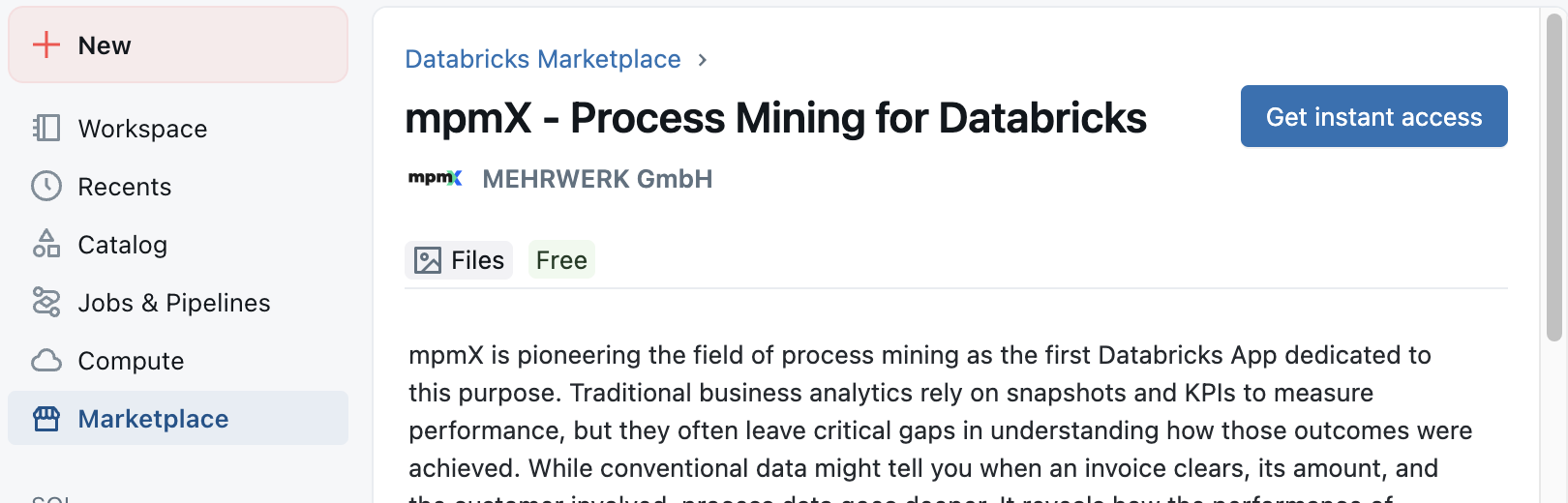
Shared Listings -
If you want to change the name, expand the More options block and enter an appropriate name.
Check the box and continue with "Get instant access".
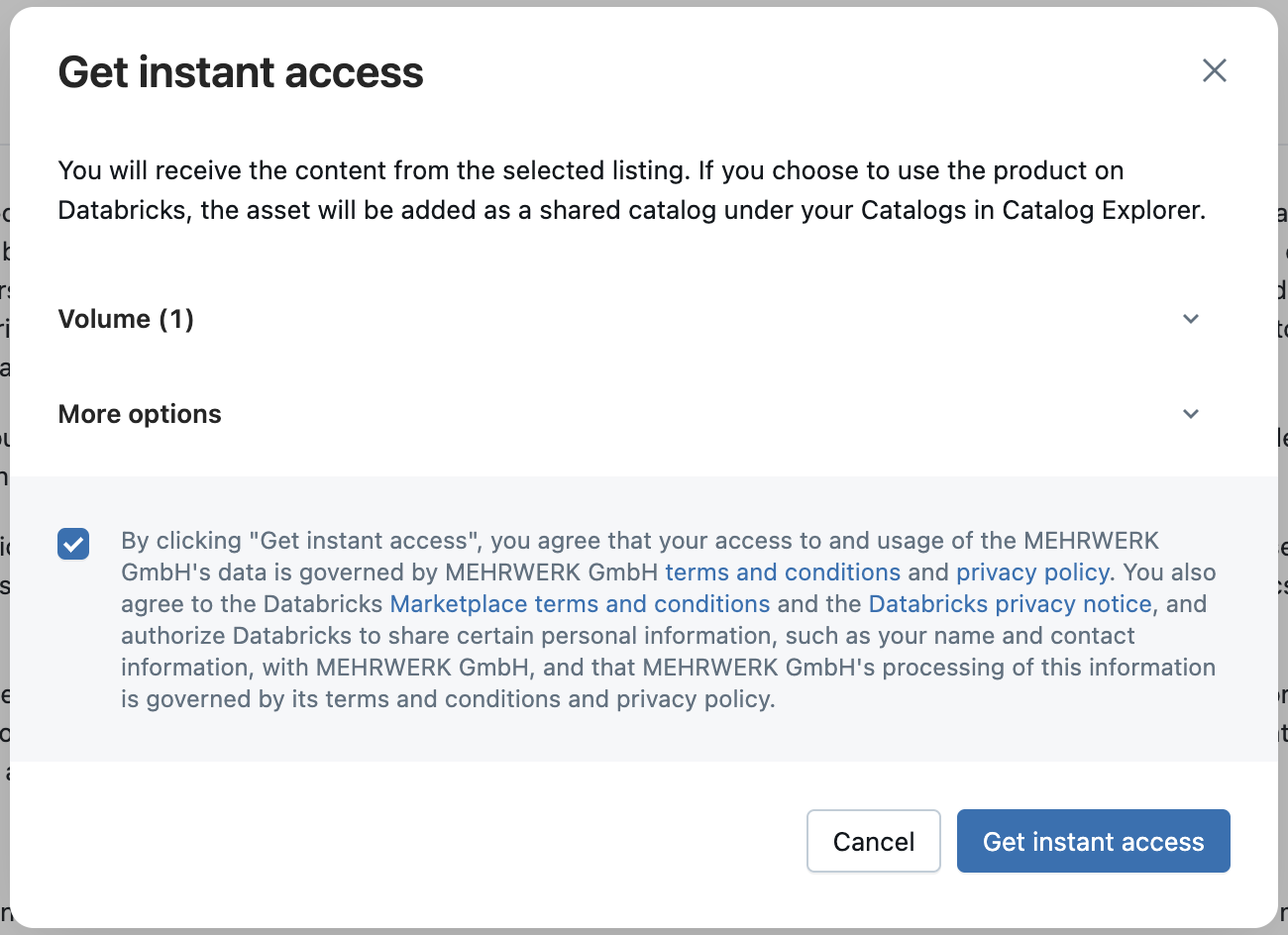
Get the listing -
The dialog closes and at the bottom you see a sample notebook called Install_mpmX. Click Preview Notebook, then Import Notebook in the upper right corner. Open the imported notebook.
-
Follow the instructions in the upper cell of the notebook. Check if all prerequisites are met before you install the app.
Use the dialog in the second cell of the installation notebook to configure your installation.
- App name - The app of the Process Mining Databricks App. By using different names, you can install multiple instances of the app if needed.
- Install Source Catalog - The listing we shared with you. If we shared several listings with you, e.g. the sample data listing, make sure to pick the right one for the app installation. The name may differ from the screenshot if you changed it during the process described above. -- Admin Group - The Account Group that will be the initial Application Admin
- SQL Warehouse - The SQL Warehouse which is used for statements run by the app and the default SQL Warehouse for running the Process Mining Jobs (see Compute).
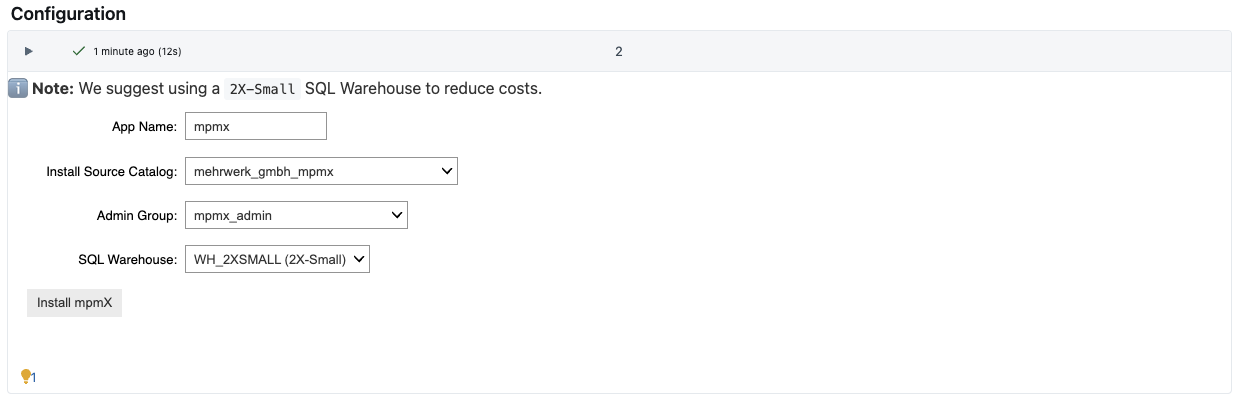
Installation dialog -
The installation process will take some minutes. Once the installation has finished, you will see the URL of your app in the output.

Installation dialog It can also be found by navigating to Compute » Apps. Clicking on the app's name will take you to a screen where you can find the app's URL. Note that only users from the app admins groups use the app.
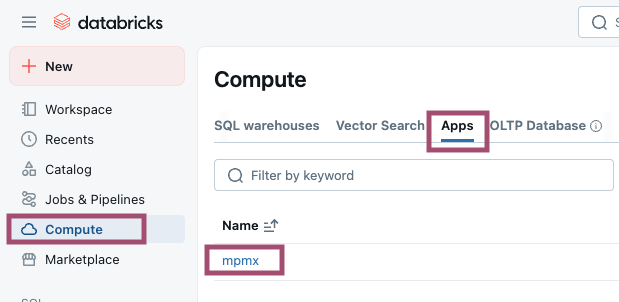
App overview 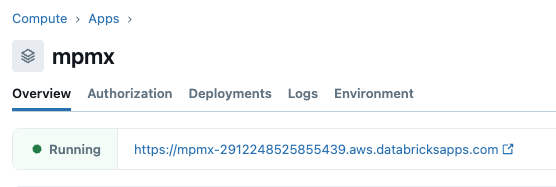
App details When a user opens the app for the first time they must authorize the app to execute SQL queries on their behalf. This is necessary because the app must perform certain actions in the context of the current user to respect their privileges on the Unity Catalog.
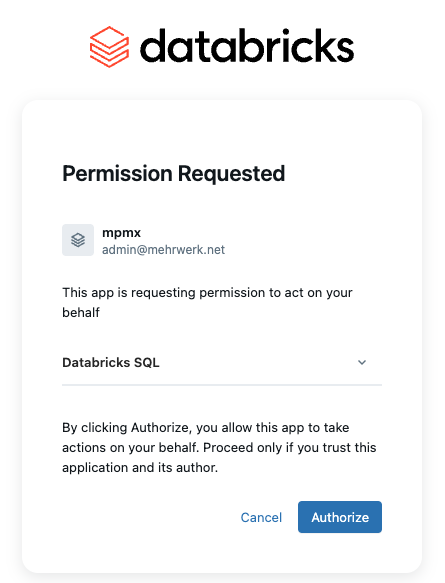
Permission request
This completes the setup and you are ready to take the first steps, e.g. create a process scenario.
Update
When an updated version of the Process Mining App is provided for your account, the installation notebook described above must be executed again. It should be re-imported from the listing to make sure that the latest version containing any changes and bugfixes will be used.
Execute it as described above. This time, the app already exists which is why the button caption changes to Update mpmX. Running the update will copy the current code to your Databricks workspace. All changes that need to be done to existing tables, jobs or queries are also done. When everything has been updated, the app will be re-deployed and can be used again.