Import Master Items
Master items written in the back end do not automatically appear in the front end after the MasterItems table was loaded with the "Import Master Items" worksheet.
Open the MasterScript Table
-
Open the App Overview and select the worksheet Import Master Items.
-
Click on the Edit button in the top right corner to enter the edit mode.
-
Click on the Open MasterScript button in the middle of the worksheet.
A window opens, which displays the fields loaded into the MasterItems table (see figure below).
There are four different statuses that indicate different conditions of the master data:
- "Both": Item exists in Qlik and external repository
- "Both, not linked": Item exists in Qlik and external repository, but the items are not linked. You can link them by pushing "Connect Qlik Only Items to ext. Repo"
- "Ext. Repo only"
- "Qlik only"
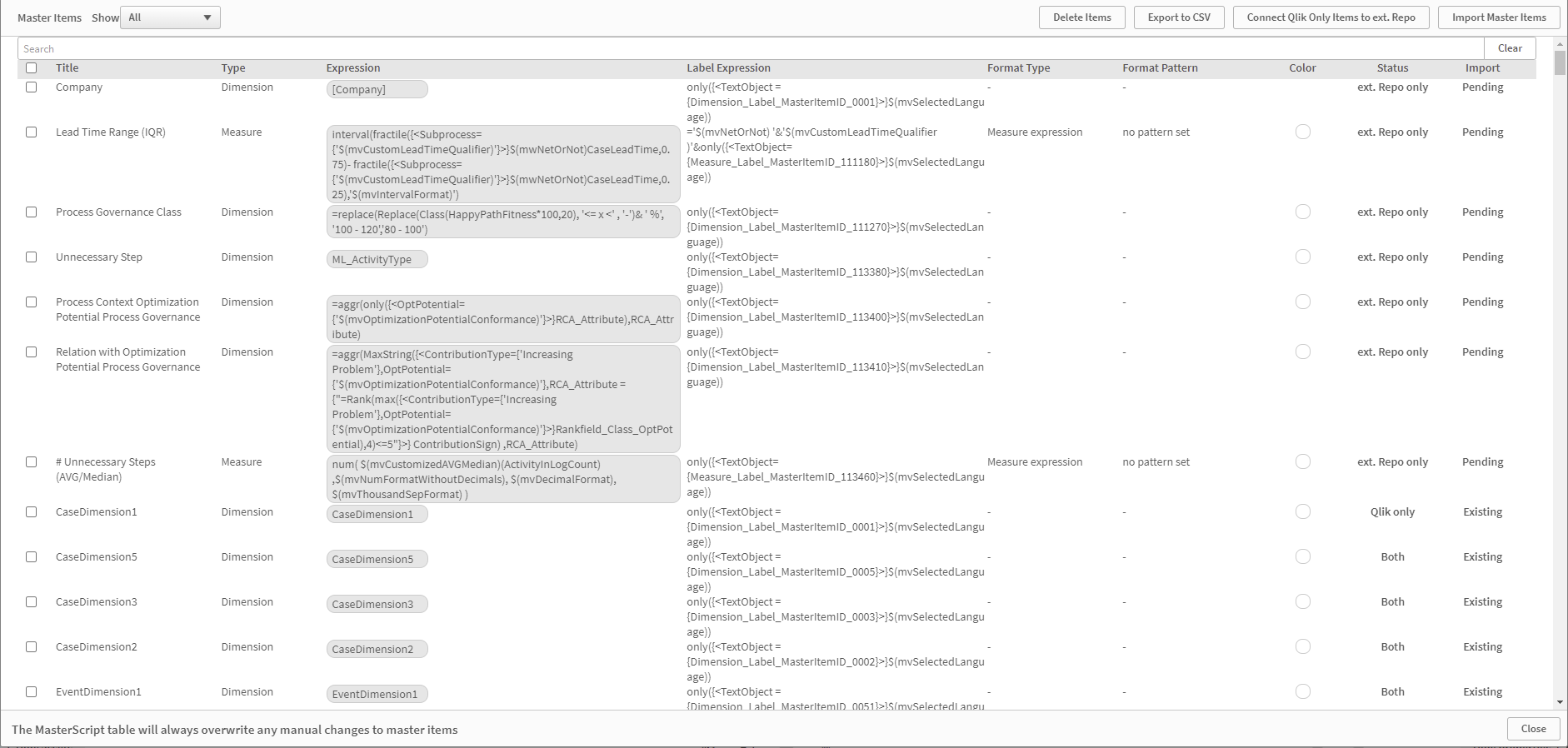
Functions in the MasterScript Table
Show - Dropdown Menu
Choose which items you want to see.
-
Qlik all: all items that exist in Qlik
-
Qlik only: all items that only exist in Qlik
-
ext. Repo all: all master items from your external Repository
-
ext. Repo only: items that are only existing in your external Repository
-
Both: all items that exist in Qlik and in your external Repository
-
All: all items from the external Repository and Qlik
Delete Items - Button
-
Delete items from Qlik
-
Select the item(s) that you want to delete by clicking the checkbox
-
If you want to select or unselect all items, you can click the checkbox in the header row
-
Press “Delete Items” Button to delete the selected items
Export to CSV - Button
- You can export the table based on the current filtering (e.g. Qlik only items)
Connect Qlik Only Items to ext. Repo - Button
-
Link items that exist in Qlik and external repository
-
If the Qlik Item has no tags you can generate them based on the external repository
Import Master Items - Button
- Imports all items from your external repository
Search bar
- You can search for items by their title