Create a Bar Chart
Here we will create a bar chart with the five most important customers. A bar chart is suitable for comparing several values. The dimension axis shows the category items that are being compared; the measure axis shows the value for each category item. Grouping and stacking the bars makes it easy to display grouped data.
Proceed as follows:
-
Click the + icon below the measure pointer chart to add a new visualization.
-
Add Customer as the dimension and Sales as the measure.
-
A bar chart is automatically created. You can customize this chart later in advanced edit mode.
Customizing the charts in advanced edit mode
Once all visualizations have been created, switch to advanced editing mode to customize them. Toggle on the Advanced options at the top right.
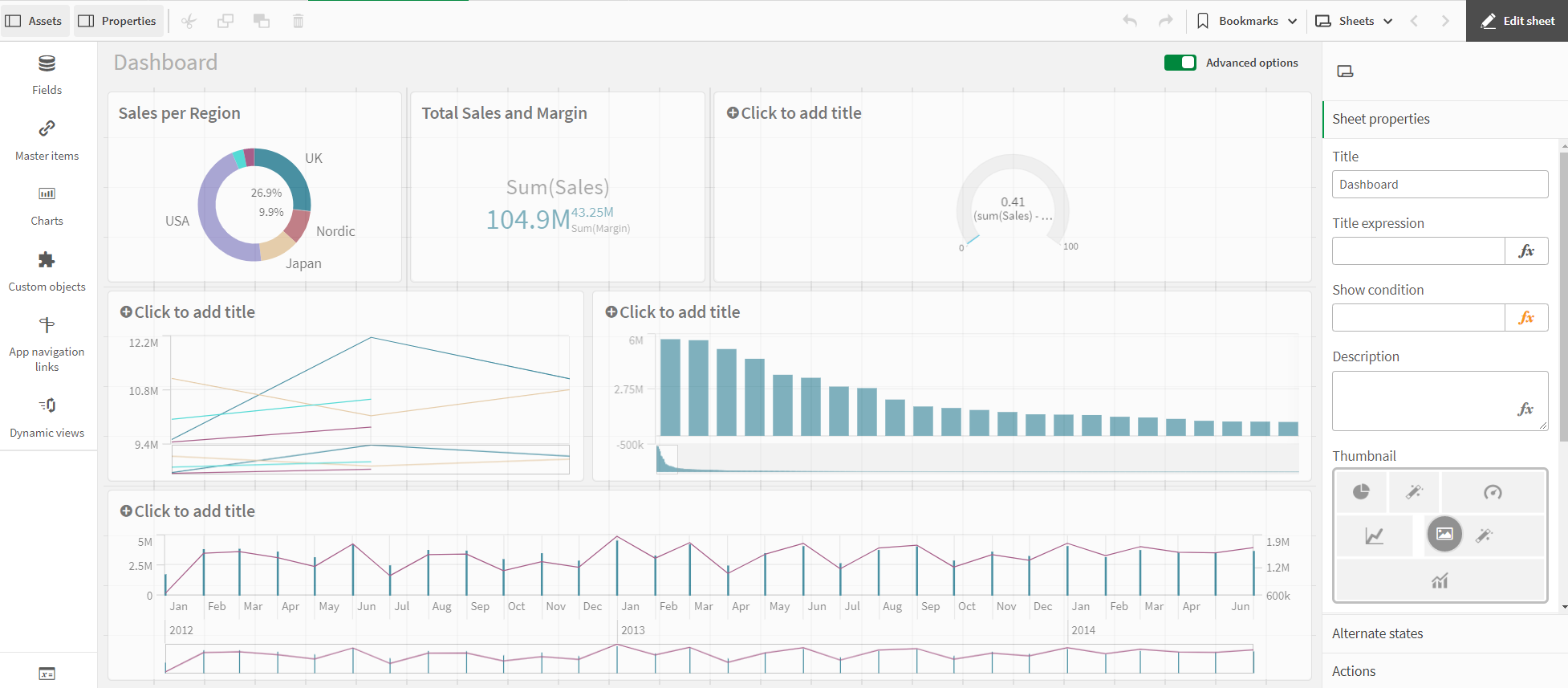

Proceed as follows
-
Select the bar chart and deactivate Chart suggestions.
-
Under Presentation, select the Horizontal option.
-
Select Data and click on the Customer dimension.
-
In the Restriction drop-down menu, select Fixed number. Enter '5' in the formula field.
The chart only shows the five most important customers.
-
Clear the Show others check box.
-
Click on the chart and add a Title: Top 5 Customers
The bar chart is ready and shows the five most important customers. If you make selections in other visualizations, the customers will change accordingly.
If you had left the Show others selection activated:
- the fifth bar would have been displayed in gray and would have summarized all those sales values where the company name is missing.
- This value can be helpful to find out how much of the turnover is not related to a specific company.