Edit an Existing App
The Import Wizard offers you the possibility to edit an already created app in your workspace.
-
Go to the Import Wizard link
-
Click on the edit existing app button
-
Select the Template App that should be edited.
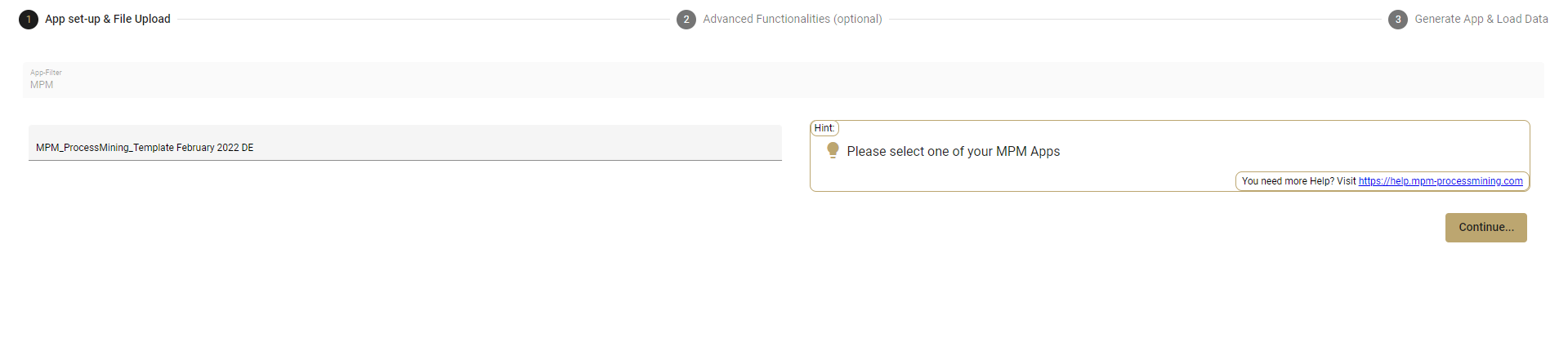
Select Template App 💡 Note: All of the steps below are just a summary. For detailed explanations and instructions, go to the Advanced Functionalities (optional) tab in the Create a New App section which walks you through the following steps in detail.
-
Go to the Advanced Customizations tab to adjust some general measures, like the process description, case name, and customize the timestamp format.
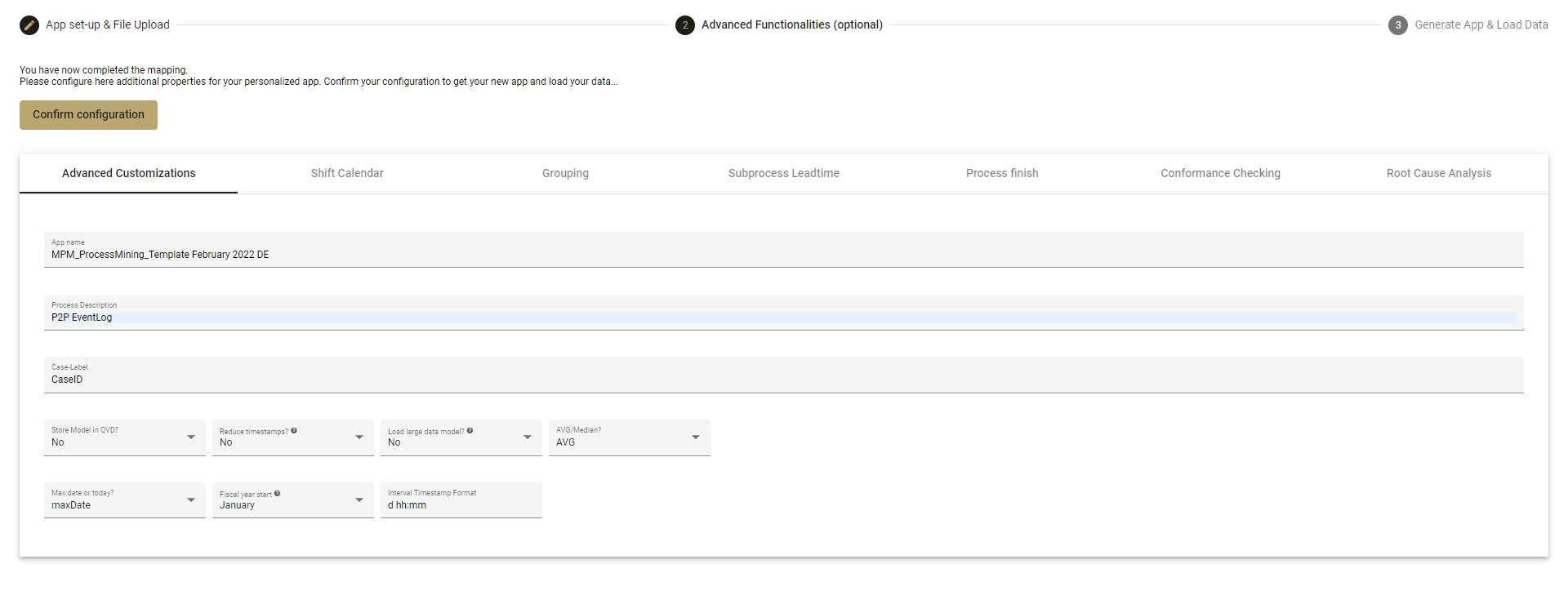
Advanced Customizations -
Edit or configure the Shift Calender on the next tab.
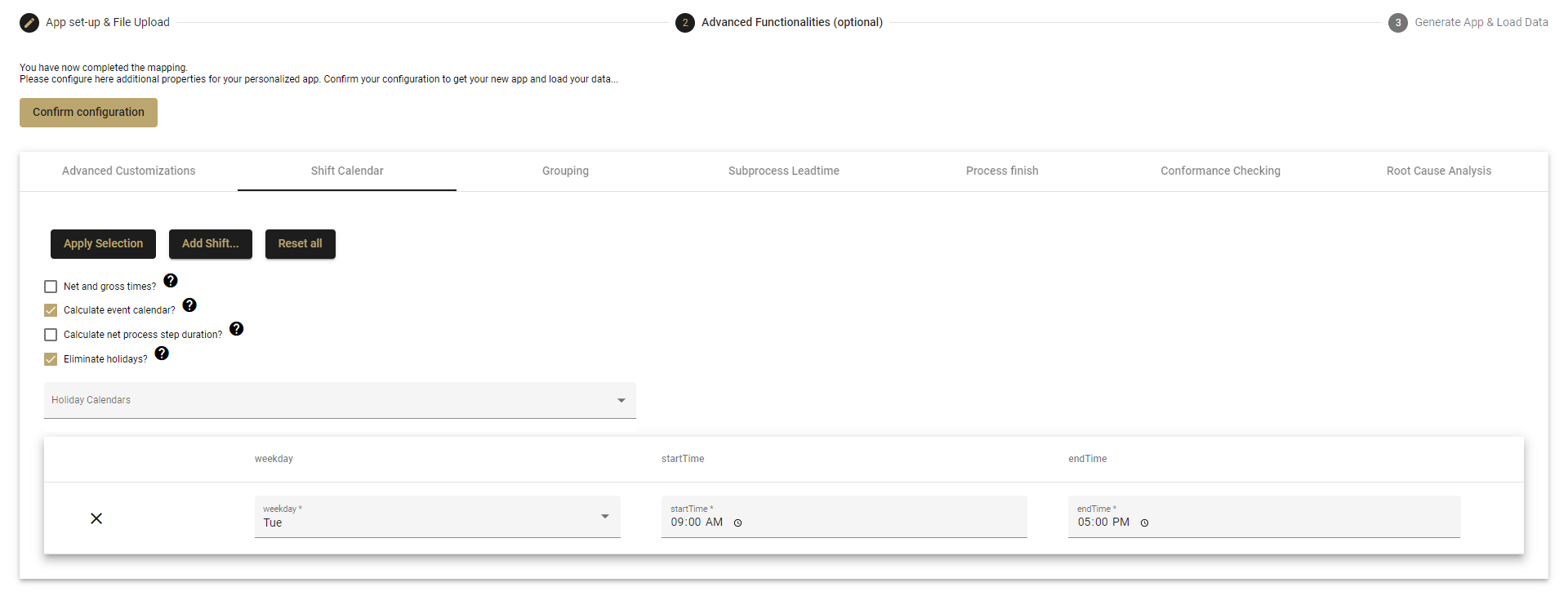
Shift Calendar -
Enable or edit the Grouping on the Grouping tab
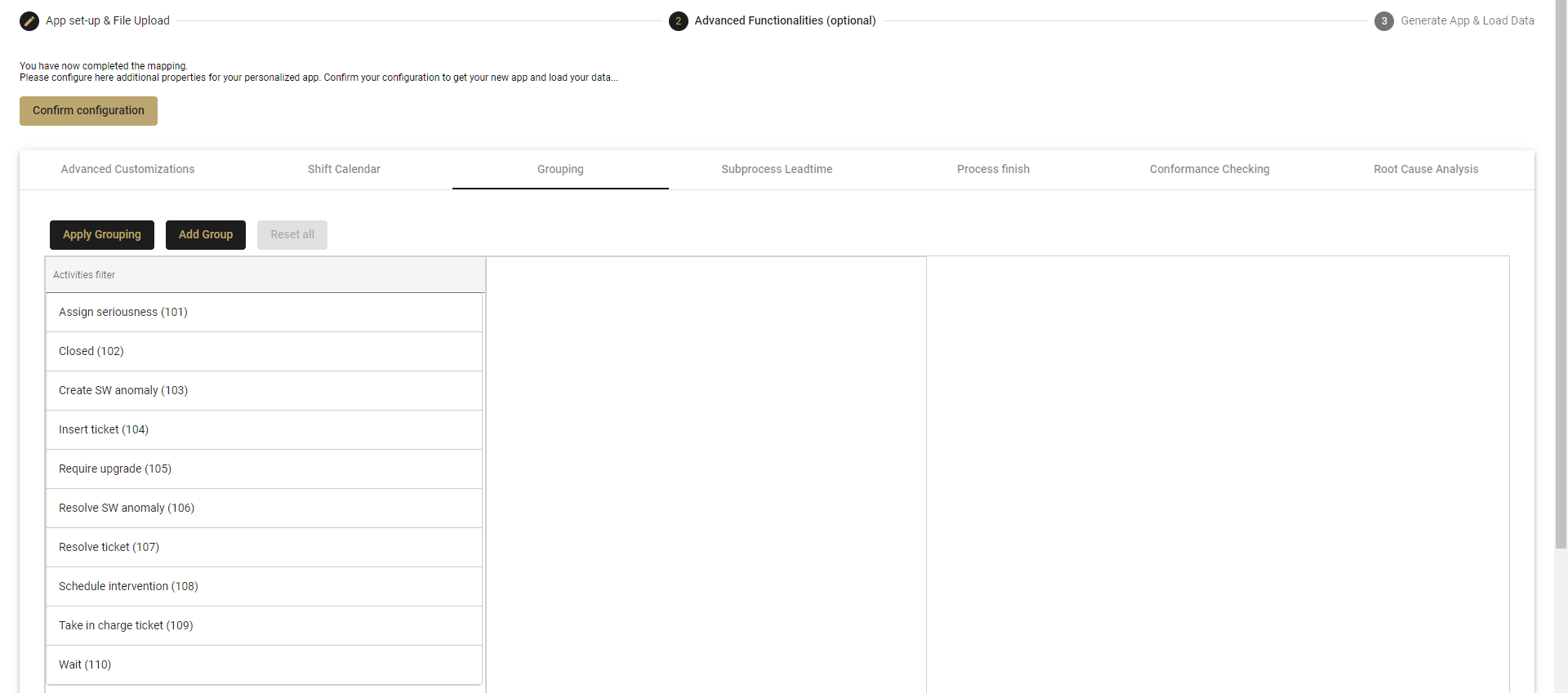
Grouping -
To configure partial processes open the Subprocess tab.
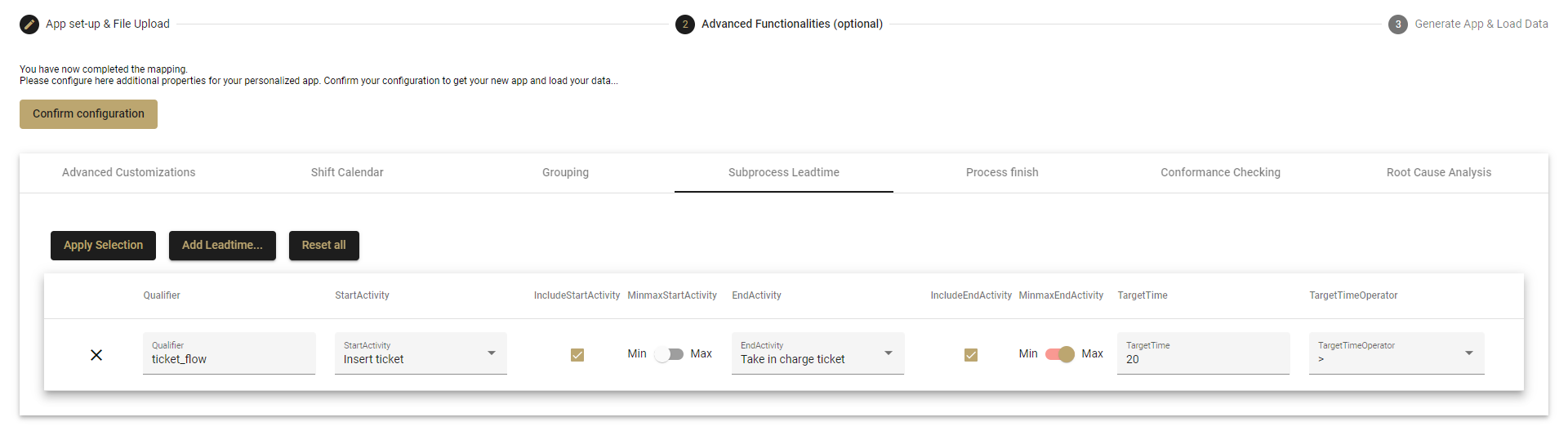
Subprocess LeadTime -
To configure or edit when the process is finished go to the Process finish tab.
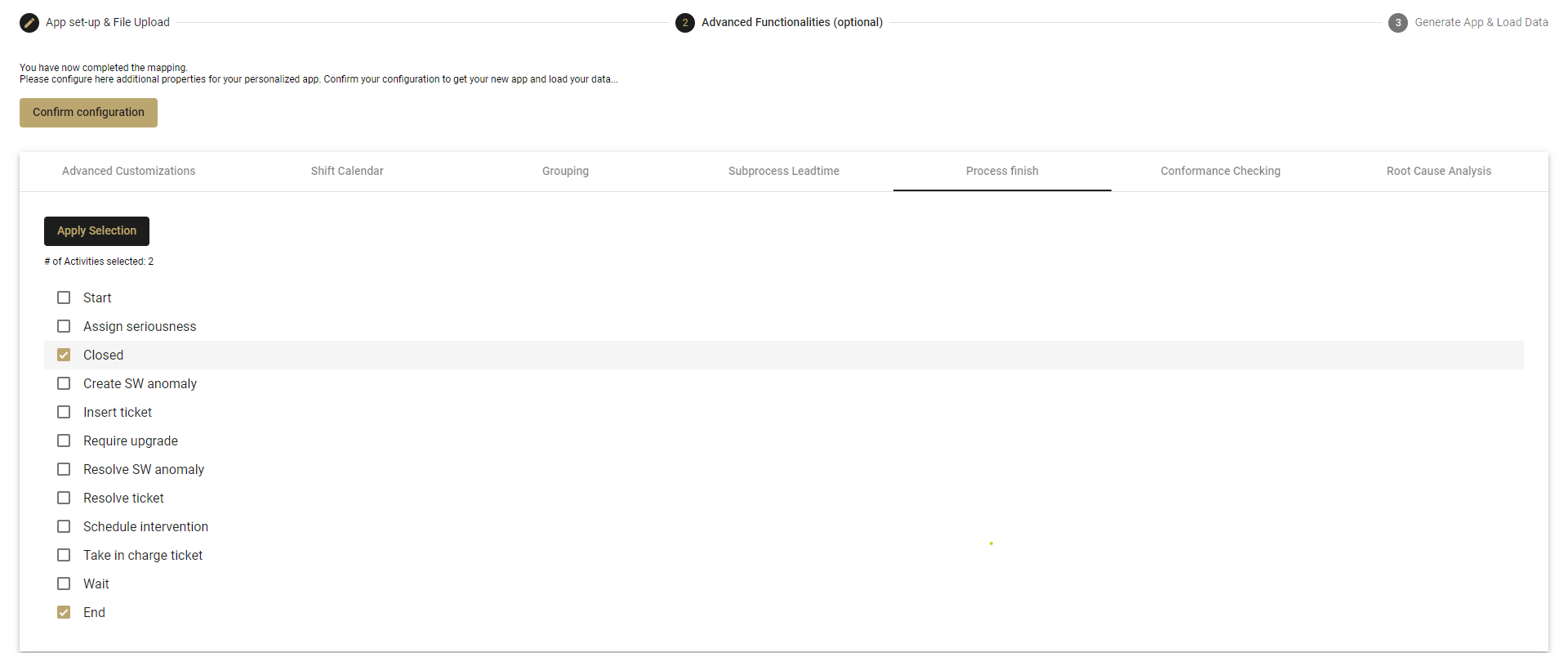
Process finish -
To set up or change the Conformance Checking go to the next tab.
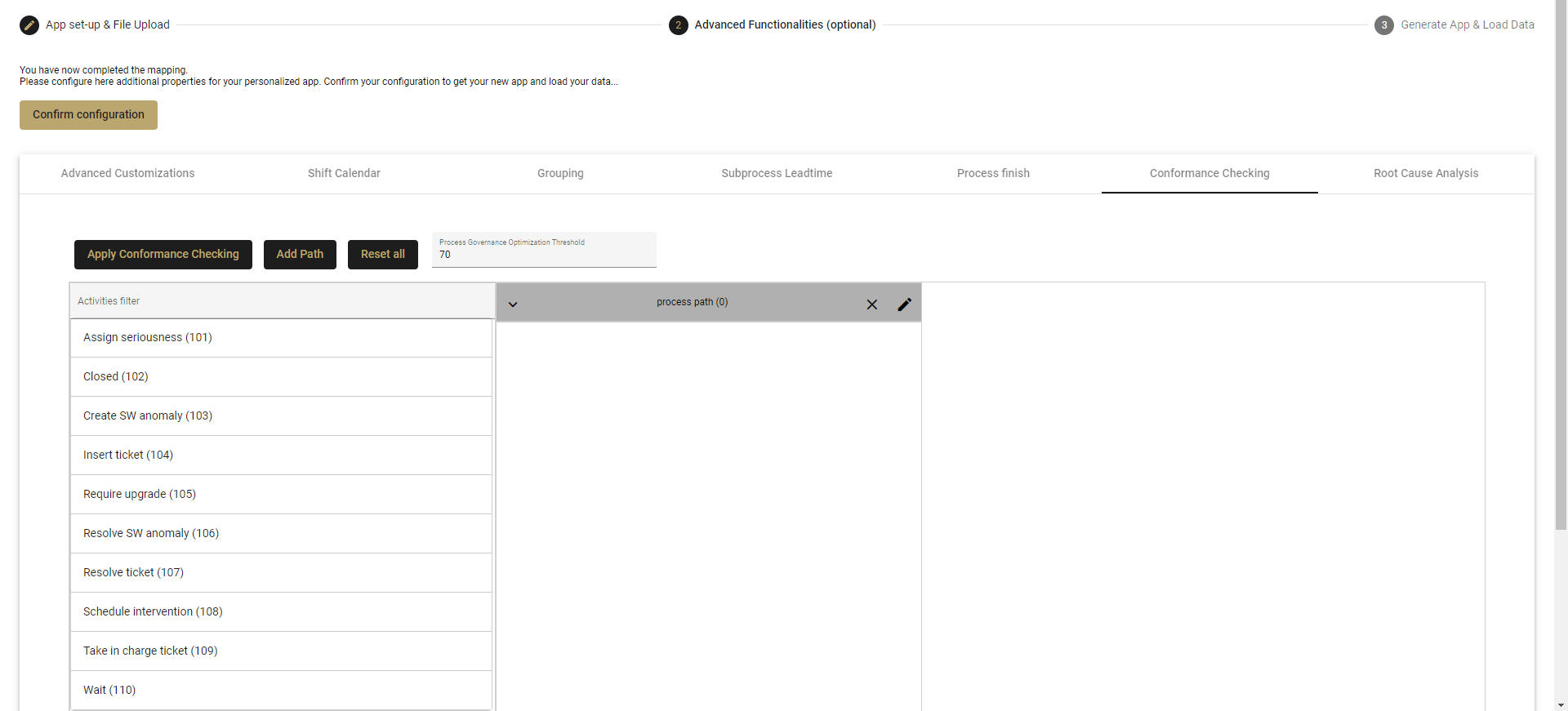
Conformance Checking -
The Root Cause Analysis tab to select which optimization potentials (FlagName) you would like to have analyzed by the RCA.
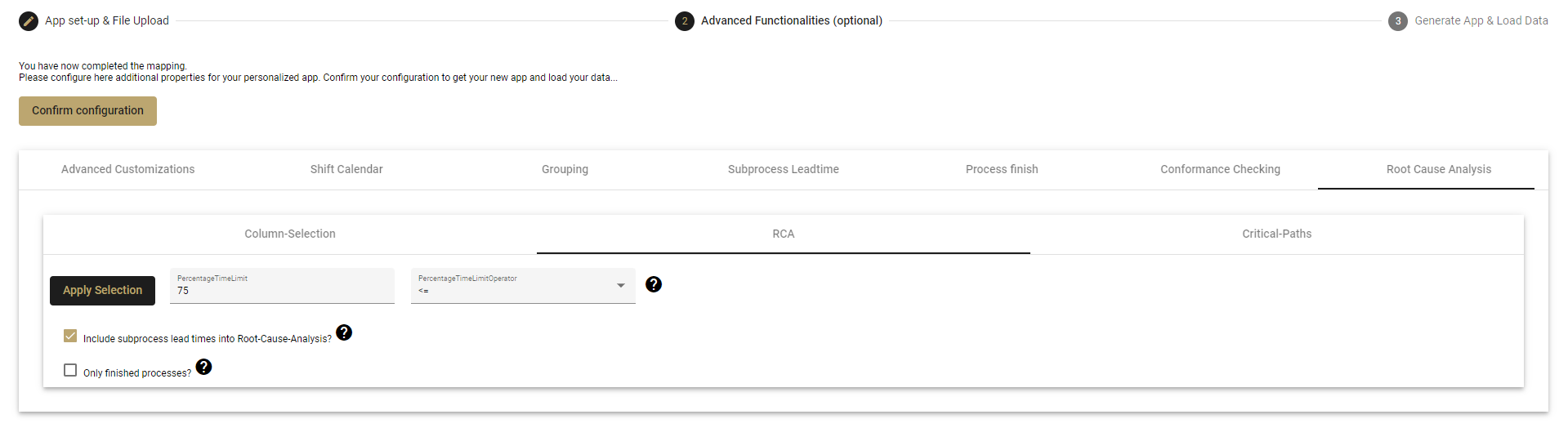
Root Cause Analysis -
Now you are done with the Advanced Functionalities (optional) tab.
-
Finally, go to the Generate App and Load Data tab and click on the Generate button to get the new app and load the data.

Generate App & Load Data