Create A Cost Calculator
A wide variety of estimation techniques could be used to calculate potential savings. They can be used on various Dashboards, such as Rework, Variants, and Optimization. Not all of them can be captured in a standardized template. In just a few clicks, however, you can create your own business case cost calculation based on real process data that reacts to filtering in the app.
Examples of business case scenarios
-
Company A is legally obliged to respond to a request within 60 days. If Company A fails to respond by this time, the customer may claim money from Company A at the current interest rate.
-
Company B is dependent on lean, error-free processes. If error-free processing is not ensured, small delays and reworking have a significant impact on business success due to the high throughput.
- How can an actual process cost calculation for rework at Company B be implemented in mpmX?
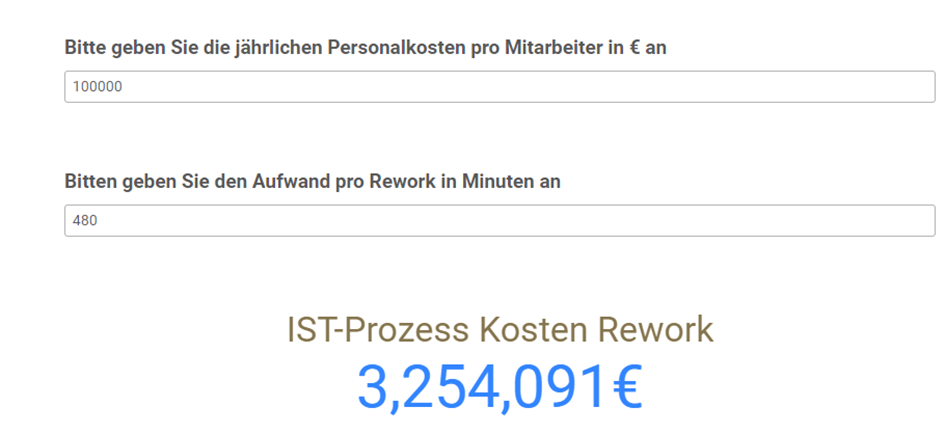
Inputs (parameters) required for the calculation:
| Parameter | Description | Type | Field / Variable Name |
|---|---|---|---|
| Personnel costs in € / internal invoice rate | Estimated value from end user | Input | vYearlySalary |
| Downtime due to rework / avoidable errors | Estimated value from end user | Input | vAVGTimePerRework |
| # Rework Events | Frequency of rework in the actual processes | Pre-calculated | ReworkEvent = 1 |
Create visualizations
In the edit view, select the Variable Input visualization under Custom Objects > Qlik Dashboard Bundle. It is used to query parameters from the end user.
Two "Variable Input" fields are required:
- for the personnel costs
- for the downtime to be estimated
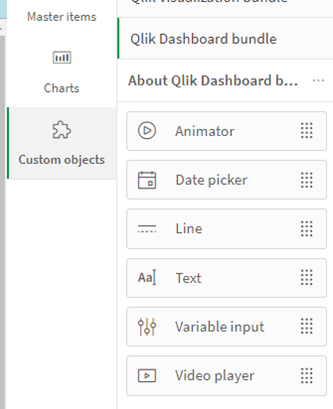
Create variables
The Variables icon (below) is located at the bottom left of the screen below the visualizations. Click on it to go to the variable view.
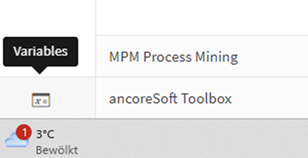
Here we create the two new variables listed above - for personnel costs per invoice and for downtime due to rework / avoidable errors.
- Click on the "Create New" button.
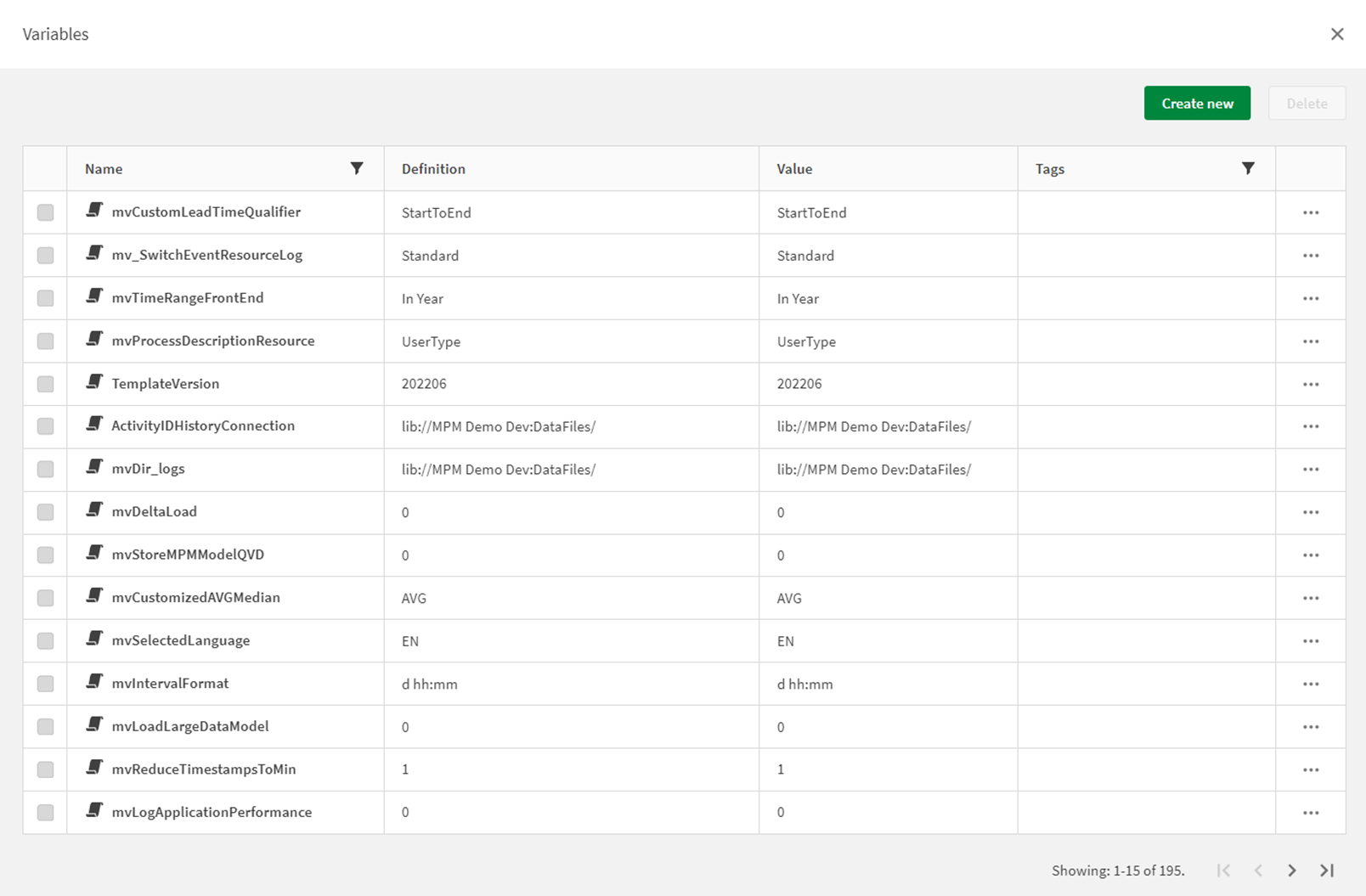
Cost 4
Create variable for personnel costs
-
Variable name: vYearlySalary
-
Description: Estimated value for the internal cost rate per year per employee
-
Definition (default value): 100000
-
Tag: reworkcalculator
The tag is used to find all variables of the calculator again in the event of adjustments.
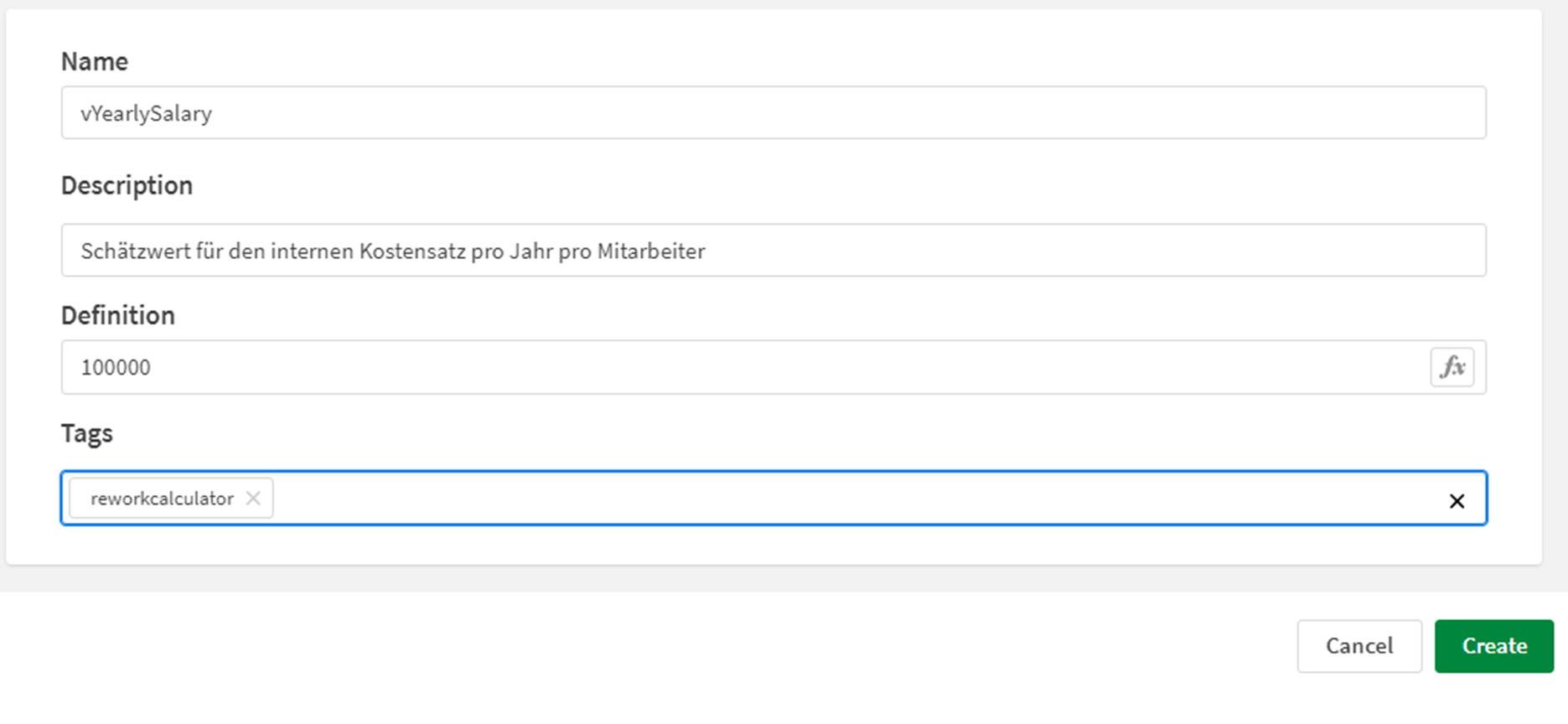
Create variable for downtime due to rework / avoidable errors
-
Variable name: vYearlySalary
-
Description: Estimated value for the average time in minutes lost due to rework.
-
Definition (default value): 5
-
Tag: reworkcalculator
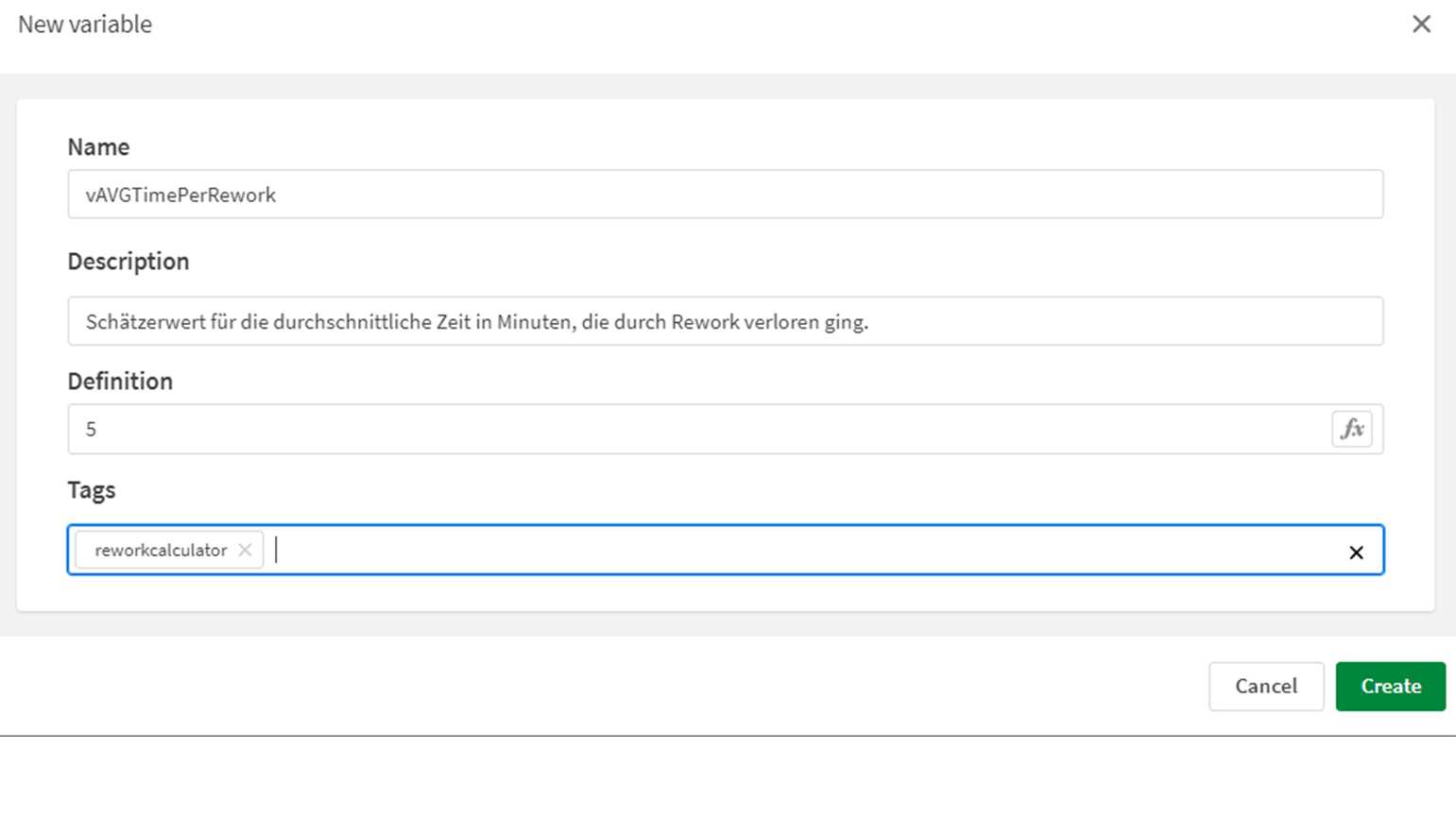
Overview
Once both variables have been created, they can be seen in the overview.
If you click on the filter in the "Tags" column, you can search for the assigned tag "reworkcalculator".
Now that the necessary variables have been created, close the variables menu by pressing "Done" at the bottom right of the window.
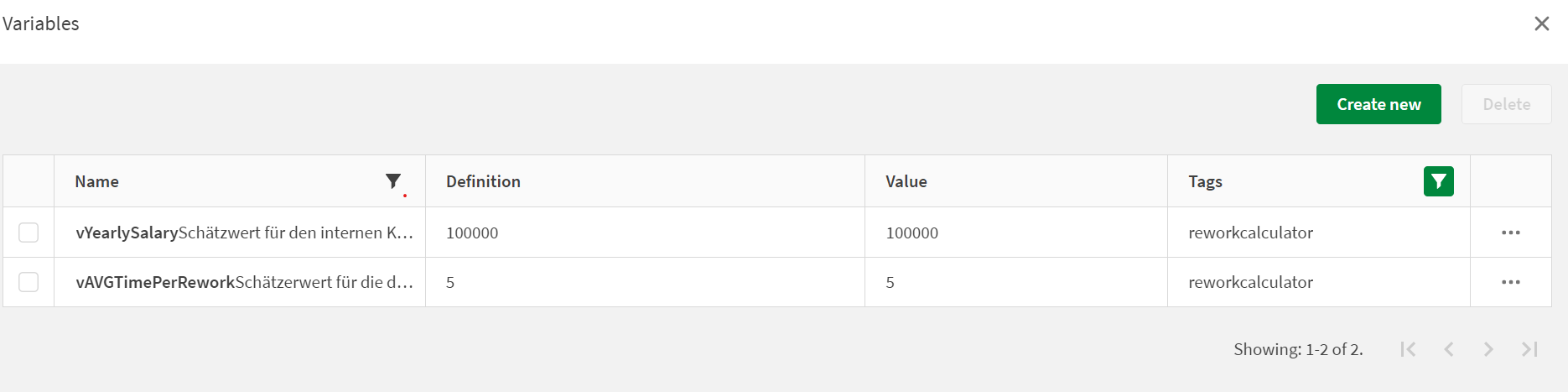
Input Personnel costs
Next, configure the "Input" fields.
Select the first input field for the personnel costs and enter a meaningful description.
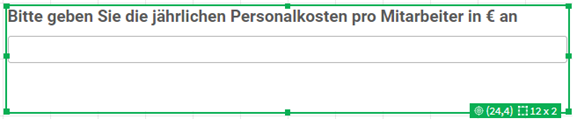
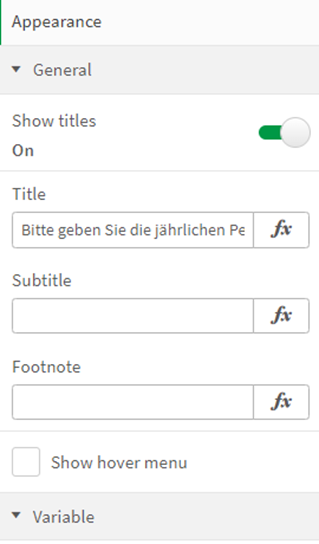
Enter a Description - Personnel costs
"Please enter the annual personnel costs per employee in €"
If required, a second signature (subtitle) and a footer note can be created.
-
Store the variable "vYearlySalary"
-
Open the "Variable" tab
-
In the "Name" drop-down menu, select the appropriate variable:
- "vYearlySalary"
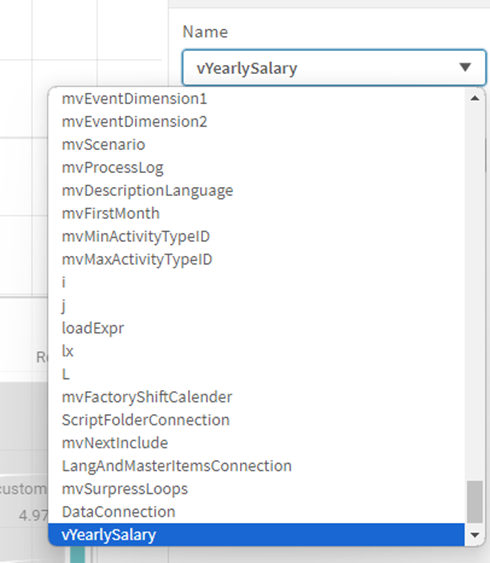
Enter a Description - Rework
Repeat the same with the second input field.
"Please enter the effort per rework in minutes"
- Store the variable "vAVGTimePerRework".
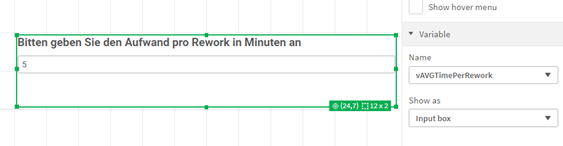
When both variables have been entered correctly in the input fields, you will see the predefined default values.
Leave the editing mode and the values can then be adjusted by the end user.
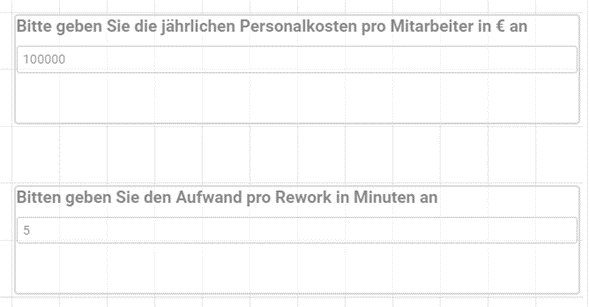
Calculate cost per rework
In the next step, implement the calculation of the business case.
To do this, select a KPI object and open the f(x) field by clicking on Add measure.
The formula for the costs per rework is now calculated as follows:
- Cost per person in € per minute x Time per rework in minutes x Number of cases with rework
As the person costs are given in € per year and not per minute, we have to make a corresponding reduction.
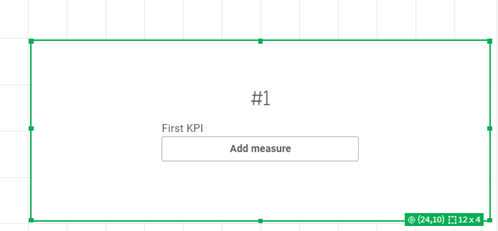
Personnel costs in € per minute
We assume a year with 220 net working days and 8 hours of work per day, and of course 60 minutes per hour.
Line 1
($(vYearlySalary)/220/8/60)
Time per rework in minutes: Is already specified in minutes
Line 2
$(vAVGTimePerRework)
Number of cases with rework
Line 3
sum({<ReworkEvent= {1}>} CaseCounter)
Counts how many cases in Process Mining contain rework.
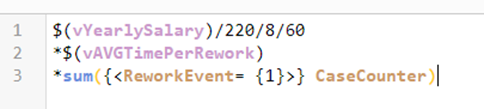
The formula check can be seen at the bottom of the screen to verify we have entered the formula correctly.
We can also see that the default values from the variables are already applied correctly.
- 100,000 = vYearlySalary
- 5 = vAVGTimePerRework
Exit the formula editor.
Name and format key figure
Give the key figure a suitable name and format, so that it can now be read correctly.
Label: "Actual process costs rework"
Number formatting: "Money"
💡 Tip: At this point, it is recommended to store the created key figure as a master item. This way, it can be used again at any time in other visualizations or tables, for example.
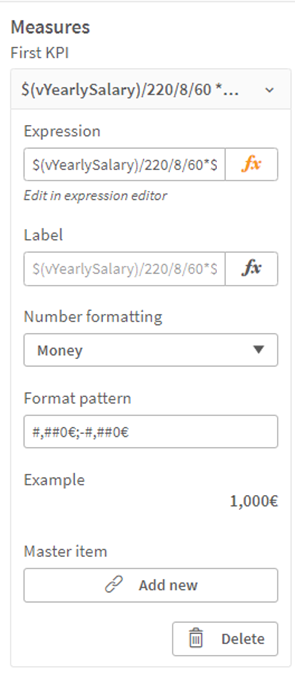
Leave Edit mode
Leave the edit mode and now click in the input field to adjust the figure for your estimate.
For example, rework takes a particularly long time for a particular product group.
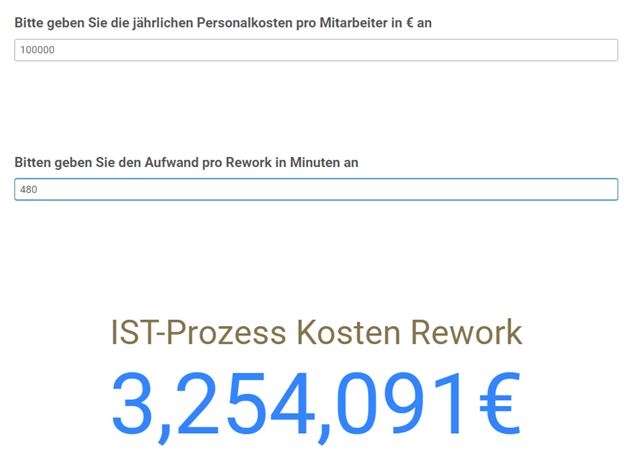
The Result
We can now filter on this product group and estimate our business case for the elimination of rework for the product group.
If we have stored the key figure Is Process Costs Rework as a "MasterItem", we can easily build further analyses based on the input parameters in order to deepen the business case.
For example, in a table to find out in which region the most money is wasted through rework.
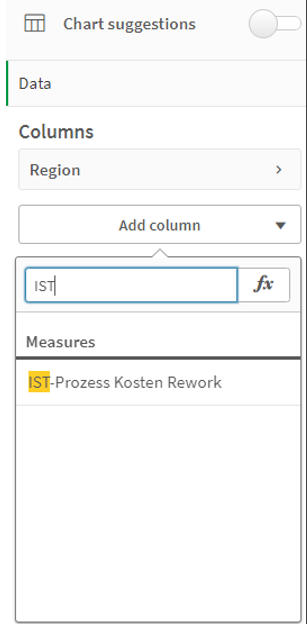
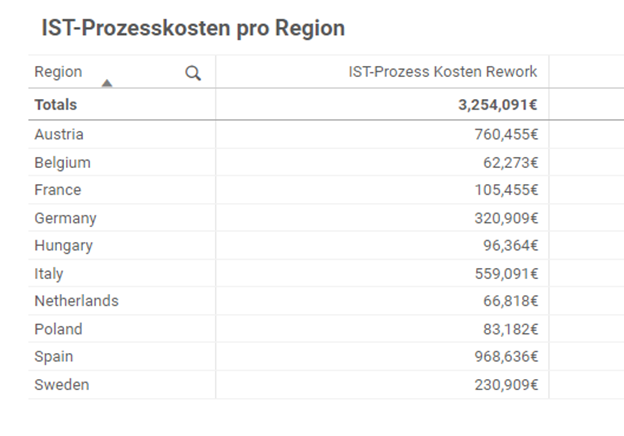
Summary
Any number of variables can be created and adapted for the creation of cost calculations / simulations. One expansion stage for the example scenario would be to take the data directly from the systems instead of estimating the personnel costs. This would allow, for example, deviations in personnel costs between Sweden, Hungary and Spain to be controlled even more precisely.
However, please remember to protect employees and their rights, especially when calculating personnel costs.