Update mpmX Analytics
Policy update
Update first on test server, after a certain time period, without detecting major issues, update the production server.
To reduce problems during the upgrade, we recommend:
-
Notify all relevant users to test their apps after the update and adapt their script data connection to the new script-version and provide them the release notes so they can adapt their app accordingly.
-
Define a certain test period after which the production server is also updated, regardless if all users tested their app or not.
-
After the update on the production server the apps from the test server have to be migrated to the production server to replace (update) the apps there.
Qlik Updates
You can look for any Qlik updates, based on releases and patches, here at the Qlik Community Downloads page.
mpmX extension update
-
Export the old extensions to have them as backup.
-
Delete the old extension versions via QMC
-
Import the extension bundle as described in Install mpmX
mpmX script update
-
Create a new folder within the “mpmX_scripts” and name it as the actual release version (i.e. “V2.4.0”).
-
Save the new unzipped.qvs files in this folder.
-
The data connection in the App should point to this “mpmX_scripts” folder that includes folders for each script version.
mpmX Template App update
- Replace or upgrade the Template App.
- If you are using the the Template App from a previous release, but with the latest scripts, then you need to add these two lines:
SET mpmXvVersion = 'V2.4.0';
SET mpmXvScripts = 'lib://mpmX_scripts/$(mpmXvVersion)/';
Master Items repository update
- Create a subfolder with your mvProcessDescription in mpmX_repository
- Save the repository (mpmX_masteritems.csv) and translations (mpmX_masteritem_translations.csv) under mpmX ProcessMining/mpmX_repository/[mvProcessDescription]/
- Copy the remaining files from mpmX_repository/_templates/
Translations installation
- Save Translations.csv under mpmX ProcessMining/V2.4.0/mpmX_repository/.
How to merge custom development with a new development
There are multiple scenarios when you want to update mpmX. Updating the scripts is straight forward as you do not overwrite the previous release versions. Updating the extensions (which means overwriting former versions) is normally no issue, they can be used in previously released mpmX Template Apps as long as the Release Notes do not indicate otherwise. Updating the mpmX Template Apps can thus be more demanding as this is where most customization takes place.
To get the new template app functionality, you have to decide if you want to update your process mining app with the new template app functions or if you want to migrate your customizations to the new template app. To decide which way is best consider the following:
-
Custom changes in the process mining app compared to the new template app are mainly in the script or on separate sheets.
- The best way to update to the new template app is to copy the relevant script parts and sheets (copy sheet function) from your existing app to the new template.
-
Custom changes are mainly in the base sheets in the template app.
-
Adapt your process mining app's data editor script following the instructions in the Release Notes.
-
Use the new mpmX scripts to load your process mining app.
-
Import the new master items and copy the new sheets or new charts from new template app to your process mining app - refer to the Release Notes.
-
You may also have to create some new variables if they are used in the measures - refer to the Release Notes.
-
Work in the Script Editor within the mpmX app after updating to Versions v2.3 or higher
The following information is intended in particular for customers who are still on an mpmX version prior to V2.3 and are thinking about updating mpmX. As described below, there are certain changes that should be taken into account when updating:
With the introduction of mpmX version v2.3, the mpmX scripts and other configuration files were moved to a file share. By default, a large part of the settings can therefore no longer be configured in the script editor within the mpmX app.
If you still want to work in the script within the mpmX app, e.g. due to missing authorisations on a fileshare, you should use the mpmX TemplateApp Wizard app (can be found in the mpmX installation bundle) as a guideline. All relevant sections, data loading scripts and configuration settings within the app can still be found here.
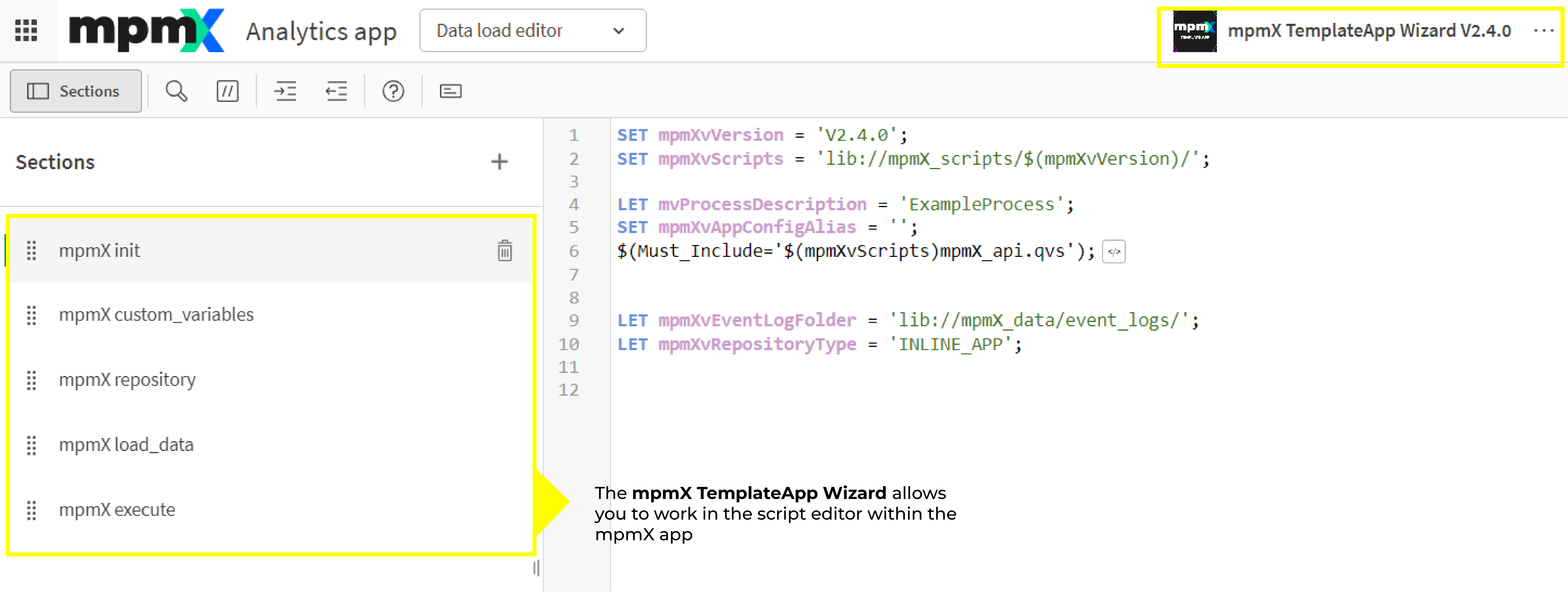
It should be noted that this procedure does not correspond to the standard and that all configuration should preferably be carried out outside the app in the outsourced fileshare. The corresponding app mpmX TemplateApp (can be found in the mpmX installation bundle) is exactily intended for this purpose.